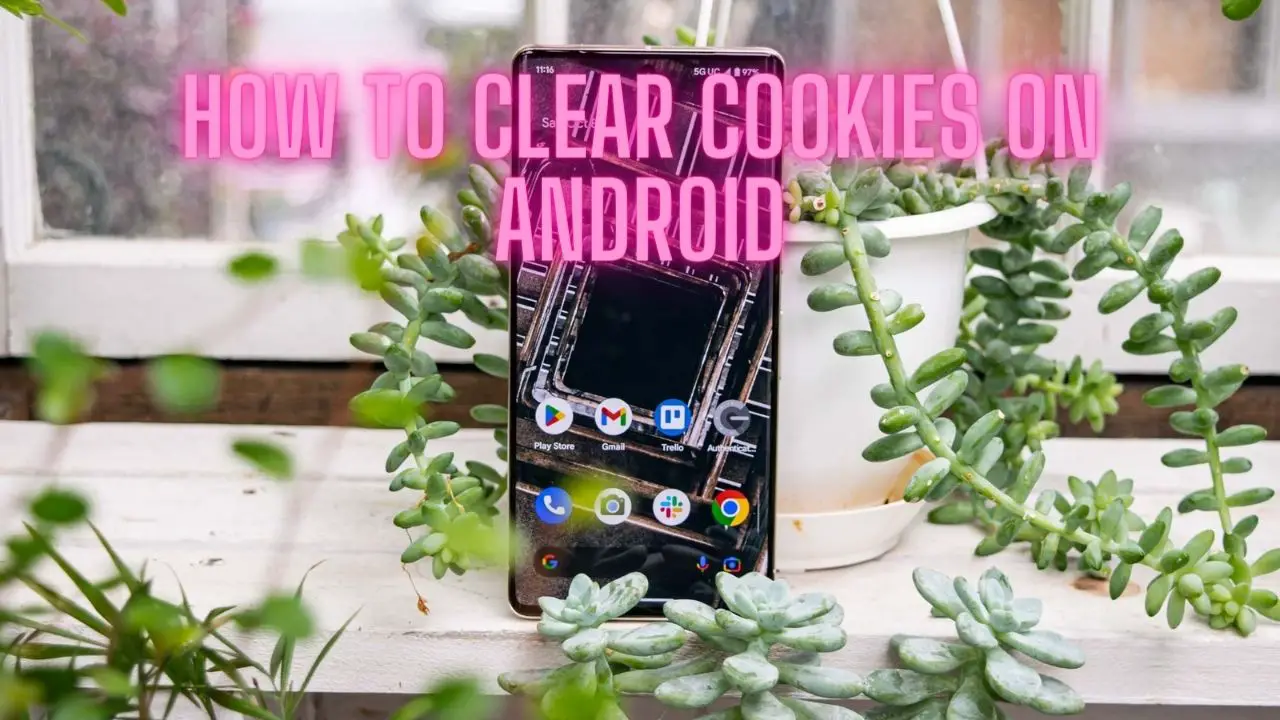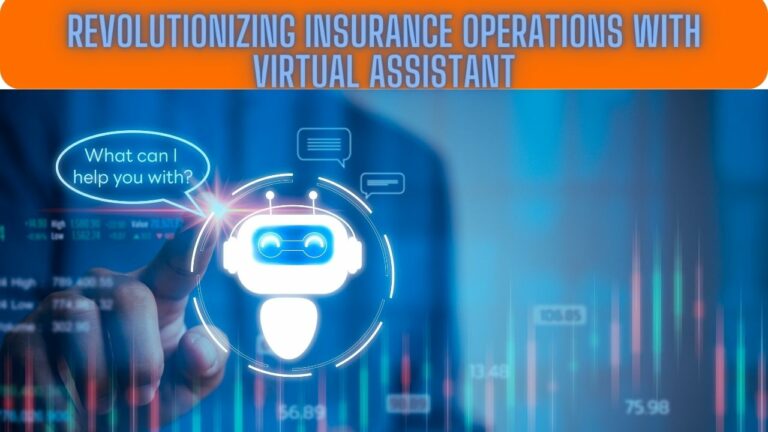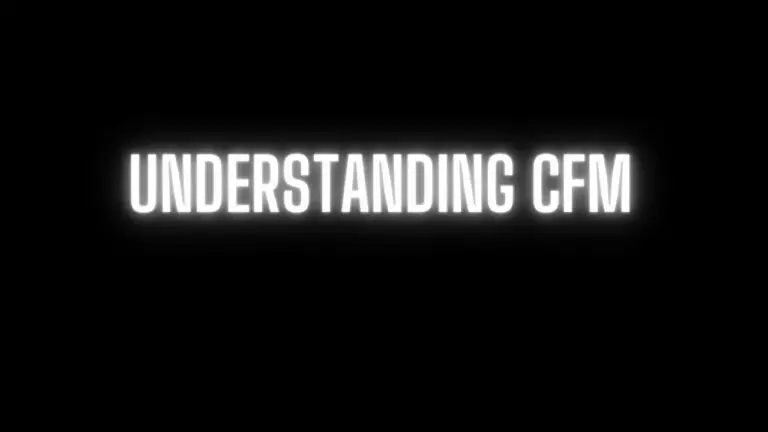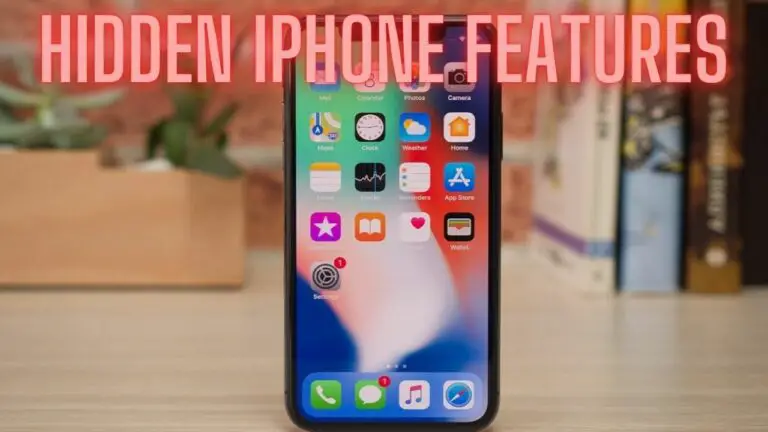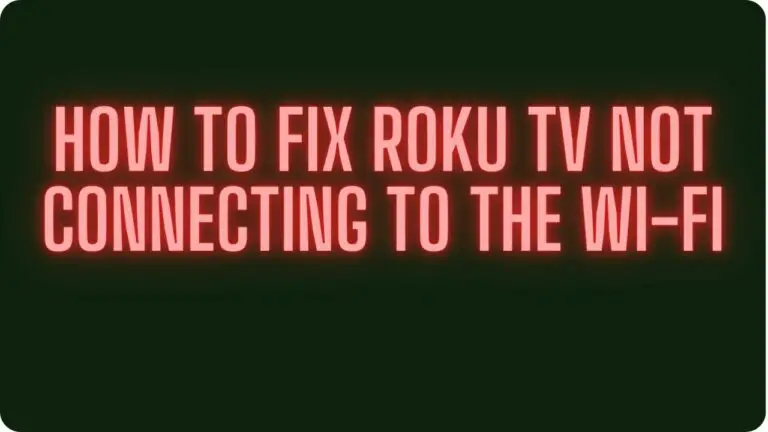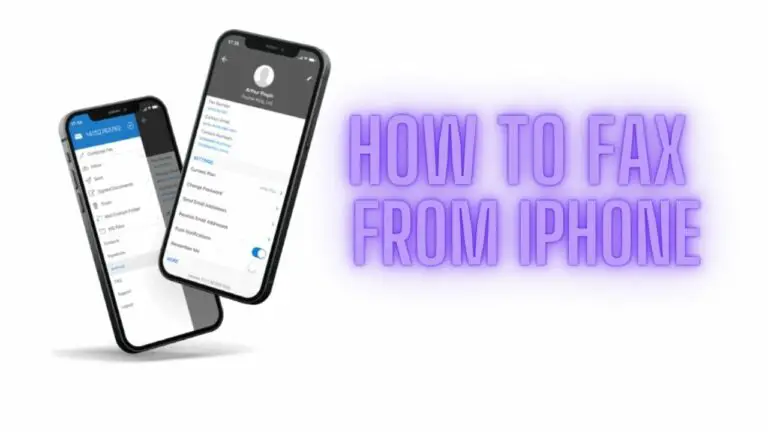How to Clear Cookies on Android Devices
Introduction
Cookies are small pieces of data stored on your Android device by websites you visit. They serve various purposes, including remembering login information, personalizing content, and tracking user behavior. While cookies can enhance browsing experience, they may also compromise privacy and security if not managed properly. Clearing cookies on your Android device periodically can help maintain privacy, improve performance, and ensure a smoother browsing experience.
In this guide, we’ll explore different methods for clearing cookies on Android devices. We’ll cover steps for clearing cookies in popular browsers like Chrome, as well as alternative methods using Android settings. Whether you’re concerned about privacy, experiencing issues with website functionality, or simply looking to refresh your browser, clearing cookies is a simple yet effective solution.
Let’s dive into the various methods for clearing cookies on Android devices to help you manage your online privacy and optimize your browsing experience.
Understanding Cookies on Android Devices
Cookies are small pieces of data stored on your Android device by websites you visit. They serve various purposes, including:
- Authentication: Cookies store login information, allowing websites to recognize users and keep them logged in across sessions.
- Personalization: Cookies track user preferences and browsing history to personalize content and recommendations.
- Session Management: Cookies help maintain session state, enabling websites to remember items in shopping carts or form data entered by users.
- Tracking and Analytics: Cookies are used for tracking user behavior and collecting analytics data, such as page views and click-through rates.
- Advertising: Cookies enable targeted advertising by tracking users’ interests and displaying relevant ads based on their browsing history.
While cookies play a crucial role in enhancing browsing experience and functionality, they also raise privacy concerns. Third-party cookies, in particular, can be used for tracking users across different websites, leading to privacy implications.
It’s important to understand how cookies work on Android devices and to be aware of the privacy implications associated with their use. Clearing cookies periodically can help mitigate privacy risks and ensure a cleaner browsing experience. We’ll explore different methods for clearing cookies on Android devices in the following sections.
Method 1: Clearing Cookies in Chrome Browser
Google Chrome is one of the most popular web browsers on Android devices. Here’s how you can clear cookies in the Chrome browser:
Step 1: Open Chrome Browser
- Tap on the Chrome icon on your Android device’s home screen or app drawer to launch the Chrome browser.
Step 2: Access Browser Settings
- Tap on the three vertical dots in the top-right corner of the browser window to open the Chrome menu.
Step 3: Clear Browsing Data
- Scroll down the menu and select “Settings” to access Chrome’s settings menu.
- Within the settings menu, tap on “Privacy and security.”
Step 4: Select Cookies and Site Data
- Under the “Privacy and security” section, tap on “Clear browsing data.”
- You will be presented with a list of data types to clear. Select “Cookies and site data” from the list.
Step 5: Confirm and Clear
- After selecting “Cookies and site data,” you may also choose to clear other browsing data types if desired, such as browsing history or cached images and files.
- Tap on the “Clear data” button to confirm and clear cookies and site data from Chrome browser.
By following these steps, you can effectively clear cookies in the Chrome browser on your Android device. This helps improve privacy, security, and browsing performance by removing stored data from websites you’ve visited.
Method 2: Clearing Cookies in Other Android Browsers
While Google Chrome is the default browser on many Android devices, there are also several alternative browsers available. Here’s how you can clear cookies in other Android browsers:
Step 1: Open the Browser App
- Locate and open the browser app you’re using on your Android device. This could be a browser like Firefox, Samsung Internet, Opera, or any other browser of your choice.
Step 2: Access Browser Settings
- Once the browser app is open, tap on the menu icon typically located in the top-right corner of the browser window. This icon may appear as three vertical dots or lines, depending on the browser you’re using.
Step 3: Clear Browsing Data
- In the browser menu, look for an option related to “Settings” or “Privacy.” Tap on this option to access the browser settings menu.
Step 4: Select Cookies and Site Data
- Within the settings menu, look for an option labeled “Privacy,” “Privacy & Security,” or similar. Tap on this option to access privacy settings.
Step 5: Confirm and Clear
- Look for an option related to clearing browsing data or history. Depending on the browser, you may find an option specifically for clearing cookies and site data. Alternatively, you may need to select “Clear browsing data” and then choose “Cookies” or “Cookies and site data” from the list of data types to clear.
- Follow the prompts to confirm and clear cookies and site data from the browser.
By following these steps, you can clear cookies in other Android browsers besides Google Chrome. Keep in mind that the exact steps may vary slightly depending on the browser you’re using, but most browsers offer similar options for clearing browsing data and cookies.
Method 3: Using Android Settings
In addition to clearing cookies directly within the browser, you can also clear cookies and site data for specific apps, including web browsers, using Android device settings. Here’s how to do it:
Step 1: Open Android Settings
- Unlock your Android device and navigate to the home screen.
- Locate the Settings app, which is typically represented by a gear icon, and tap on it to open.
Step 2: Navigate to Apps or Applications Manager
- In the Settings menu, scroll down and look for an option labeled “Apps,” “Applications,” or “Apps & notifications.” Tap on this option to access the list of installed apps on your device.
Step 3: Select the Browser App
- From the list of installed apps, find and tap on the web browser app for which you want to clear cookies and site data. This could be Google Chrome, Firefox, Samsung Internet, or any other browser you use on your Android device.
Step 4: Clear App Data
- Once you’ve selected the browser app, you’ll be taken to its app info screen. Here, you’ll see various options and information about the app.
- Look for an option labeled “Storage,” “Storage & cache,” or similar. Tap on this option to access storage settings for the app.
- On the storage screen, you’ll see options to clear cache, clear data, or clear storage. Tap on the appropriate option to clear cookies and site data for the browser app.
Step 5: Confirm Data Clearance
- After selecting the option to clear data or storage, you’ll typically be prompted to confirm your action. Confirm the clearance of data to proceed.
- Keep in mind that clearing data for the browser app will also remove other stored information, such as login credentials, browsing history, and cached files.
By following these steps, you can clear cookies and site data for specific browser apps using Android device settings. This method offers a more comprehensive approach to clearing cookies and data for a particular app, which can help improve privacy and performance.
Importance of Clearing Cookies
The importance of clearing cookies on Android devices cannot be overstated, as it offers several benefits that contribute to better privacy, security, and overall browsing experience. Here are some key reasons why clearing cookies is important:
- Privacy Protection: Cookies can track your online activities, preferences, and behavior across different websites. Clearing cookies regularly helps protect your privacy by preventing websites from accessing and storing your personal information without your consent.
- Enhanced Security: Some cookies, particularly third-party cookies, can pose security risks by tracking your browsing habits and potentially exposing you to malware or phishing attacks. Clearing cookies reduces the risk of unauthorized access to your device and sensitive information.
- Prevention of Targeted Advertising: Cookies are often used by advertisers to track users’ interests and serve targeted ads. By clearing cookies, you can prevent advertisers from profiling you based on your browsing history and displaying personalized ads.
- Improved Browsing Performance: Over time, cookies accumulate and can slow down your browser’s performance by consuming storage space and memory. Clearing cookies regularly helps optimize your device’s performance and speed up browsing.
- Fresh Start: Clearing cookies gives you a fresh start when browsing the web, allowing you to start anew without any stored preferences, login information, or tracking data from previous sessions.
- Compliance with Regulations: Clearing cookies may be necessary to comply with privacy regulations such as the General Data Protection Regulation (GDPR) in the European Union or the California Consumer Privacy Act (CCPA). These regulations require websites to obtain explicit consent for collecting and processing user data, including cookies.
Overall, clearing cookies on Android devices is essential for maintaining privacy, security, and optimal browsing performance. It empowers users to take control of their online privacy and reduce the risks associated with third-party tracking and profiling. By making it a regular practice to clear cookies, you can enjoy a safer and more secure browsing experience on your Android device.
How to Clear Cookies on Android Devices FAQs
- Why should I clear cookies on my Android device?
- Clearing cookies on your Android device helps protect your privacy by preventing websites from tracking your online activities. It also enhances security, improves browsing performance, and ensures a cleaner browsing experience.
- How often should I clear cookies on my Android device?
- The frequency of clearing cookies depends on your personal preferences and browsing habits. Some users may choose to clear cookies regularly, such as once a week or once a month, while others may do it less frequently. It’s a good practice to clear cookies periodically to maintain privacy and optimize browsing performance.
- Will clearing cookies delete my saved passwords and login information?
- Yes, clearing cookies may delete saved passwords and login information stored in your browser. If you rely on saved passwords for convenience, consider using a password manager app to securely store and manage your login credentials.
- What happens to my browsing history when I clear cookies on my Android device?
- Clearing cookies typically does not delete your browsing history. However, clearing browsing data or cache along with cookies may remove your browsing history, cached images and files, and other stored data from your browser.
- Do I need to clear cookies on every browser installed on my Android device?
- Yes, if you use multiple browsers on your Android device, you may need to clear cookies for each browser separately. The steps for clearing cookies may vary depending on the browser you’re using, so be sure to follow the appropriate steps for each browser.
- Will clearing cookies affect website functionality or preferences?
- Clearing cookies may affect website functionality and preferences, as some websites rely on cookies to remember user settings, preferences, and login information. You may need to re-enter login credentials or reset preferences on certain websites after clearing cookies.
- Can I selectively clear cookies for specific websites on my Android device?
- Some browsers allow you to selectively clear cookies for specific websites while retaining cookies for others. Check your browser settings or options to see if this feature is available. Alternatively, you can use browser extensions or add-ons for more granular cookie management.
- Does clearing cookies on my Android device affect app performance or functionality?
- Clearing cookies on your Android device typically only affects web browsers and web-based applications. It does not directly impact the performance or functionality of other installed apps on your device.
These FAQs provide a basic understanding of clearing cookies on Android devices and address common questions and concerns related to the process. For more detailed information or specific inquiries, consult your device’s user manual or browser’s help documentation.
Conclusion
In conclusion, clearing cookies on Android devices is a crucial aspect of maintaining privacy, security, and optimal browsing performance. By regularly clearing cookies, users can protect their personal information, prevent targeted advertising, and enhance their overall online experience. Whether it’s for privacy protection, security concerns, or improved browsing performance, clearing cookies offers several benefits that contribute to a safer and more secure browsing environment.
Throughout this guide, we’ve explored different methods for clearing cookies on Android devices, including using browser settings and Android device settings. These methods provide users with flexibility and control over their cookie management, allowing them to customize their privacy preferences and maintain a clean browsing environment.
As technology continues to evolve and privacy concerns become increasingly important, clearing cookies will remain an essential practice for users to safeguard their personal information and maintain control over their online activities. By prioritizing privacy and security through regular cookie clearance, users can enjoy a safer and more enjoyable browsing experience on their Android devices.
In essence, clearing cookies is not only about maintaining privacy and security but also about taking control of your online presence and ensuring a more personalized and efficient browsing experience. By making it a habit to clear cookies regularly, Android users can navigate the web with confidence and peace of mind.