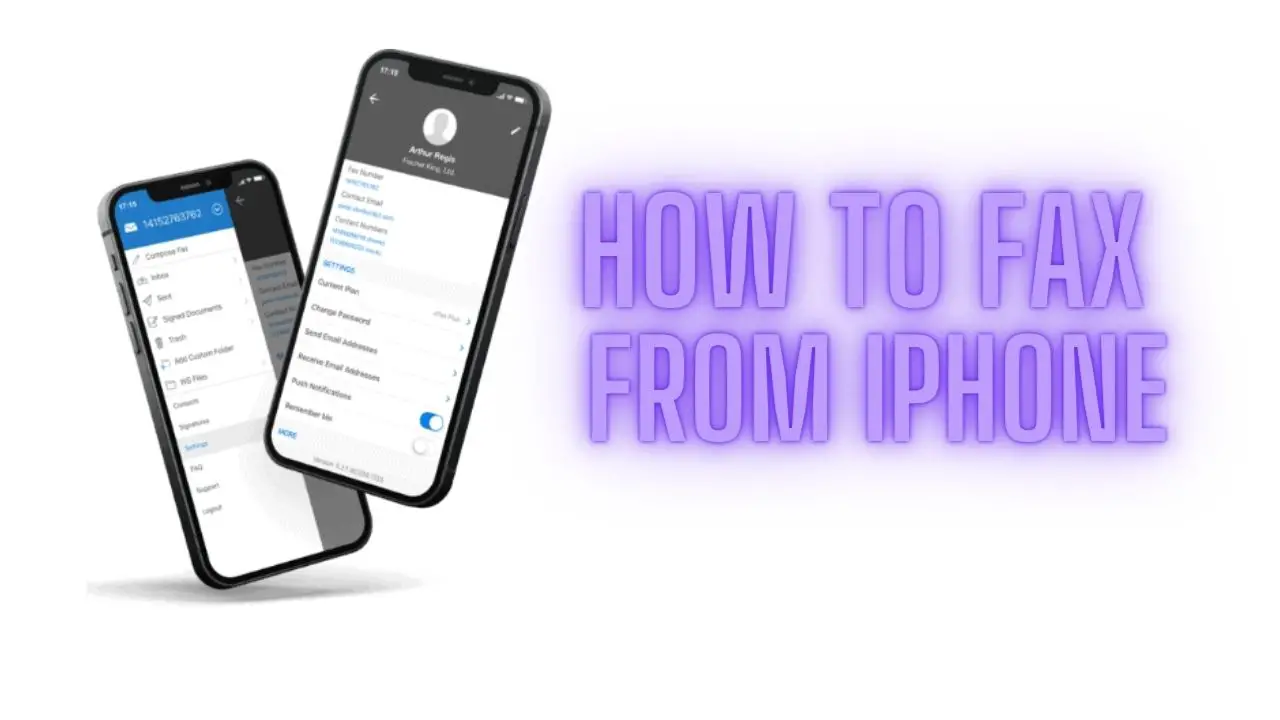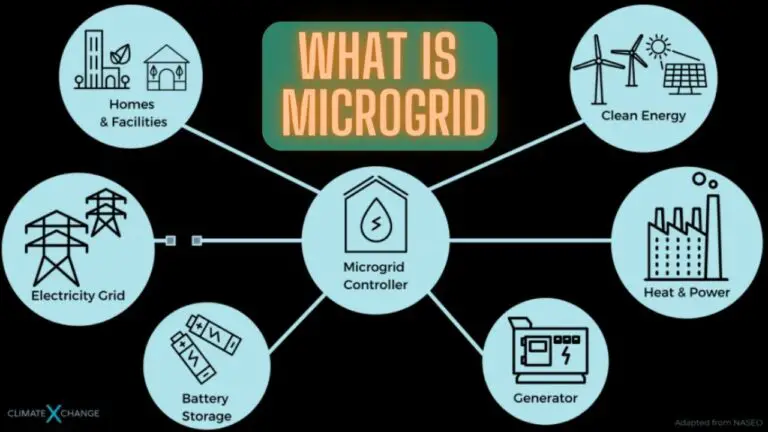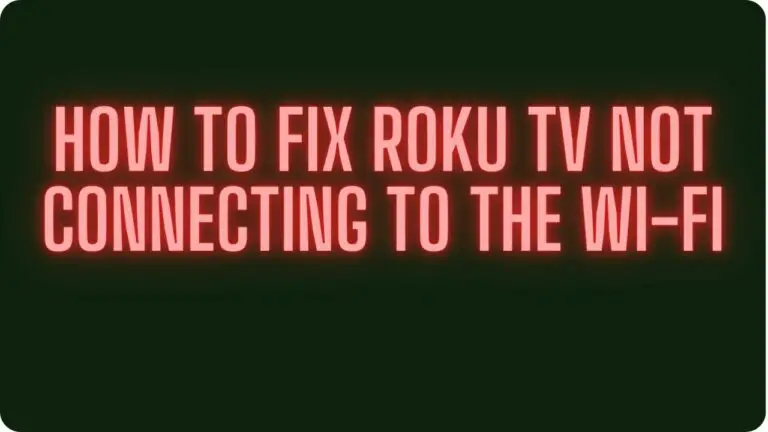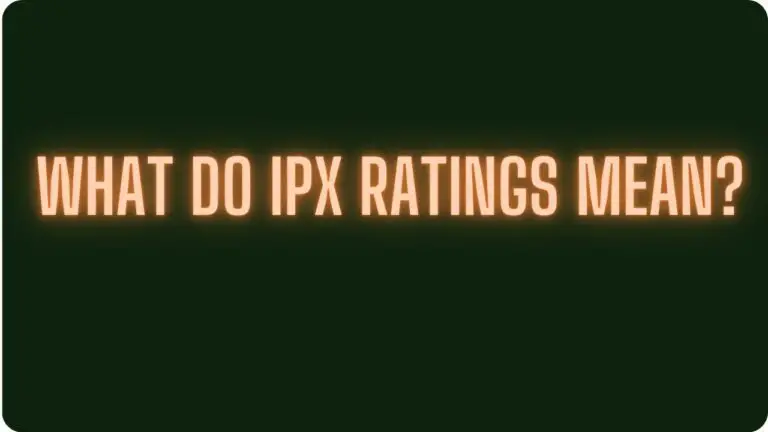How to Fax from iPhone? How To Receive Fax From iPhone?
Introduction
Faxing, once a staple of office communication, has evolved to be compatible with modern technology, including smartphones like the iPhone. While email and messaging apps have largely replaced traditional fax machines, there are still instances where faxing remains necessary, particularly in industries like healthcare, legal, and government.
In this guide, we will explore how to fax from an iPhone and receive faxes directly on the device. We’ll discuss the various methods available, including built-in features and third-party apps, to facilitate seamless fax communication using your iPhone. Additionally, we’ll delve into the importance of faxing in modern communication, security considerations, troubleshooting common issues, and future trends in fax technology.
Whether you’re a professional needing to send and receive faxes on the go or simply exploring the possibilities of faxing from your iPhone, this guide aims to provide comprehensive information and practical tips to help you effectively utilize fax communication in today’s digital age.
How to Fax from iPhone
To fax from an iPhone, you can utilize various methods, including built-in features and third-party apps. Here’s a guide on how to fax from your iPhone:
- Using Built-in Features:
- Sending Fax via Email: a. Compose a new email on your iPhone. b. Enter the recipient’s fax number followed by the domain of your fax service provider. For example, if your fax service provider is “faxprovider.com,” the recipient’s fax number should be entered as [faxnumber]@faxprovider.com. c. Attach the document you want to fax to the email. Supported file formats typically include PDF, Word documents, or image files (JPEG, PNG). d. Add a cover page if necessary by including a message in the body of the email. e. Send the email. The content of the email, including the attached document, will be converted into a fax and sent to the recipient’s fax machine.
- Using Third-Party Fax Apps:
- There are several third-party fax apps available on the App Store that allow you to send faxes directly from your iPhone. Some popular options include eFax, FaxBurner, and MyFax.
- Download and install the fax app of your choice from the App Store.
- Follow the app’s instructions to set up an account and configure your fax settings.
- Once set up, you can use the app to send faxes by selecting the document you want to fax, entering the recipient’s fax number, and sending the fax directly from your iPhone.
- Step-by-Step Guide for Sending a Fax from iPhone:
- Determine the method you want to use (email or third-party fax app).
- Prepare the document you want to fax on your iPhone. Ensure it is saved in a supported file format.
- If using email, compose a new email and enter the recipient’s fax number followed by the domain of your fax service provider.
- Attach the document to the email and add a cover page if necessary.
- If using a third-party fax app, open the app, select the document you want to fax, and enter the recipient’s fax number.
- Follow the prompts to send the fax from your iPhone.
By following these steps, you can easily fax documents directly from your iPhone using built-in features or third-party fax apps, providing a convenient and efficient way to send fax communications while on the go.
How to Receive Fax on iPhone
To receive faxes on your iPhone, you can use various methods, including integrating with email or utilizing third-party fax services. Here’s a guide on how to receive faxes on your iPhone:
- Using Third-Party Fax Services:
- Sign up for a third-party fax service that offers online faxing capabilities and supports receiving faxes on mobile devices.
- Many fax services provide dedicated fax numbers that can receive faxes on your behalf.
- Configure your fax service account settings to forward incoming faxes to your email address or directly to a fax app installed on your iPhone.
- Once set up, incoming faxes will be automatically received and stored in your email inbox or fax app, accessible on your iPhone.
- Integrating with Email:
- If you have a dedicated fax number provided by a fax service or your organization, configure the fax service to forward incoming faxes to your email address.
- Open the Mail app on your iPhone and navigate to your email inbox.
- Incoming faxes will appear as email messages with attachments containing the faxed documents.
- You can view, download, and save the faxed documents directly on your iPhone from your email inbox.
- Using Third-Party Fax Apps:
- Install a third-party fax app from the App Store that supports receiving faxes on your iPhone.
- Follow the app’s instructions to set up an account and configure your fax settings, including obtaining a dedicated fax number if required.
- Once set up, incoming faxes will be automatically received and stored in the fax app on your iPhone.
- Step-by-Step Guide for Receiving a Fax on iPhone:
- Choose the method you want to use for receiving faxes (third-party fax service, email integration, or fax app).
- If using a third-party fax service, sign up for an account and configure your settings to forward incoming faxes to your email address or fax app.
- If integrating with email, configure your fax service or organization to forward incoming faxes to your email address.
- If using a fax app, download and install the app from the App Store, set up an account, and configure your settings to receive incoming faxes.
- Once configured, incoming faxes will be automatically received and stored in your email inbox or fax app on your iPhone.
By following these steps, you can easily receive faxes directly on your iPhone using third-party fax services, email integration, or fax apps, providing a convenient and efficient way to manage fax communications on the go.
Tips and Best Practices for Faxing from and to an iPhone
- Choose the Right Fax App: When selecting a fax app for your iPhone, consider factors such as user interface, features, reliability, and customer support. Read reviews and compare different apps to find one that best meets your faxing needs.
- Ensure Document Quality: Before sending a fax, ensure that the document is clear, legible, and properly formatted. Use high-resolution scans or images for best results. Poor-quality documents may not transmit well and could result in illegible faxes on the recipient’s end.
- Check Fax Numbers: Double-check fax numbers before sending to ensure accuracy. Sending a fax to the wrong number can result in confidential information being sent to unintended recipients.
- Review Fax Settings: Take time to review and configure fax settings in your fax app or service. This includes setting cover pages, adjusting resolution settings, and specifying delivery options such as confirmation receipts.
- Keep Fax Numbers Secure: Treat fax numbers with the same level of confidentiality as you would with phone numbers or email addresses. Avoid sharing fax numbers publicly or over insecure channels to prevent unauthorized access to sensitive information.
- Monitor Fax Delivery: Keep track of fax transmission status and delivery confirmations. Most fax apps and services provide notifications or status updates to inform you when faxes are successfully sent or received.
- Use Encryption (If Available): If security is a concern, consider using fax services or apps that offer encryption features to protect sensitive information during transmission. Encryption helps safeguard faxed documents from interception or unauthorized access.
- Organize Faxed Documents: Develop a system for organizing and managing faxed documents on your iPhone. Create folders or labels within your email or fax app to categorize incoming and outgoing faxes for easy retrieval and reference.
- Maintain Backup Copies: Consider maintaining backup copies of important faxed documents either on your iPhone, cloud storage, or other secure storage solutions. This ensures that you have access to critical documents even if your iPhone is lost, damaged, or inaccessible.
- Regularly Update Apps: Keep your fax apps and software up to date with the latest versions and security patches. Updates often include bug fixes, performance improvements, and enhanced security features to keep your faxing experience smooth and secure.
By following these tips and best practices, you can optimize your faxing experience on your iPhone, ensuring efficient and secure transmission of documents while minimizing the risk of errors or security breaches.
Security Considerations for Faxing from and to an iPhone
- Encryption of Transmitted Data: Choose fax services or apps that offer encryption features to protect transmitted data. Encryption ensures that faxed documents are securely encrypted during transmission, reducing the risk of interception or unauthorized access.
- Secure Fax Transmission Protocols: Opt for fax services or apps that utilize secure transmission protocols such as SSL/TLS to encrypt data transmitted between your iPhone and the fax service provider’s servers. Secure protocols help prevent eavesdropping and data tampering during transmission.
- Secure Storage of Faxed Documents: Ensure that faxed documents are securely stored on your iPhone and protected from unauthorized access. Use strong passwords or biometric authentication methods such as Touch ID or Face ID to secure access to your device and fax apps.
- Protection of Fax Numbers: Treat fax numbers as sensitive information and avoid sharing them publicly or over insecure channels. Use secure communication methods such as encrypted email or secure messaging platforms to share fax numbers with trusted recipients.
- Regular Software Updates: Keep your iPhone’s operating system, fax apps, and security software up to date with the latest security patches and updates. Software updates often include bug fixes and security enhancements to address vulnerabilities and protect against potential threats.
- Secure Network Connections: Avoid sending or receiving faxes over unsecured or public Wi-Fi networks, as they may be susceptible to interception or snooping. Use secure and trusted Wi-Fi networks or cellular data connections to transmit faxed documents securely.
- Data Retention Policies: Implement data retention policies to manage the storage and disposal of faxed documents on your iPhone. Regularly review and delete unnecessary or sensitive faxed documents to minimize the risk of data exposure or unauthorized access.
- User Authentication and Authorization: Enable strong authentication mechanisms such as two-factor authentication (2FA) or multi-factor authentication (MFA) to verify users’ identities and prevent unauthorized access to fax apps or services.
- Training and Awareness: Educate users about the importance of security when faxing from their iPhone and provide training on secure faxing practices. Raise awareness about common security threats such as phishing attacks and social engineering scams targeting fax communications.
- Compliance with Regulations: Ensure compliance with applicable regulations and industry standards governing the secure transmission and handling of sensitive information, such as HIPAA for healthcare organizations or GDPR for businesses handling personal data.
By implementing these security considerations, you can help safeguard fax communications from potential security threats and ensure the confidentiality, integrity, and availability of faxed documents transmitted to and from your iPhone.
Troubleshooting Common Issues
- Poor Image Quality or Legibility:
- Ensure that the document being faxed is clear, properly scanned, and saved in a supported file format (e.g., PDF, JPEG).
- Check the resolution settings on your iPhone’s camera or scanner to ensure optimal image quality.
- If using a fax app, adjust the resolution settings to improve image clarity before sending the fax.
- Failed Fax Transmission:
- Verify that the recipient’s fax number is entered correctly, including any country or area codes.
- Check the signal strength or network connectivity on your iPhone, especially if sending a fax over cellular data.
- If using a third-party fax app, ensure that your account is active and properly configured with the correct settings.
- Fax Not Received by Recipient:
- Confirm with the recipient that their fax machine or service is operational and able to receive faxes.
- Ask the recipient to check their fax machine’s paper tray and ink or toner levels to ensure they have sufficient supplies.
- If using a fax service, verify that the recipient’s fax number is correctly configured in your account settings.
- Fax Delivery Confirmation Not Received:
- Check your email inbox or fax app for any notifications or delivery confirmations regarding the fax transmission.
- Ensure that your email address or contact information is correctly configured in your fax service or app settings to receive delivery notifications.
- Fax App Crashes or Freezes:
- Restart your iPhone to clear any temporary glitches or memory issues that may be causing the fax app to crash or freeze.
- Check for updates to the fax app in the App Store and install any available updates to fix software bugs or compatibility issues.
- Incompatibility with Fax Format or Protocol:
- Verify that the document being faxed is saved in a compatible file format supported by the fax service or app (e.g., PDF, TIFF).
- Ensure that the fax service or app you are using supports the faxing protocol (e.g., T.38, G.711) used by your iPhone and your fax service provider.
- Error Messages or Codes:
- If you encounter error messages or error codes during fax transmission, refer to the documentation or support resources provided by your fax service or app for troubleshooting guidance.
- Contact customer support for assistance if you are unable to resolve the issue on your own.
- Network or Connectivity Issues:
- If experiencing network or connectivity issues, try switching between Wi-Fi and cellular data connections to see if that resolves the problem.
- Restart your iPhone or reset network settings to refresh network connections and resolve connectivity issues.
- Authentication or Authorization Problems:
- Double-check your login credentials and ensure that you are properly authenticated and authorized to send or receive faxes through your fax service or app.
- Contact customer support if you encounter authentication or authorization problems and need assistance resetting your account credentials.
- Document Size Limitations:
- Check if there are any size limitations or restrictions on the documents you can fax, both in terms of file size and page count.
- Split large documents into smaller files or pages if necessary to comply with size limitations imposed by your fax service or app.
By troubleshooting these common issues, you can address any challenges or obstacles encountered while faxing from and to your iPhone, ensuring smooth and successful fax communications.
Future Trends and Technologies
- Integration with Cloud Services: We can expect increased integration of faxing services with cloud-based storage and document management platforms. This will enable seamless access to faxed documents across multiple devices and allow for easier collaboration and sharing.
- Artificial Intelligence (AI) Integration: AI-powered features such as optical character recognition (OCR) and natural language processing (NLP) can enhance the capabilities of faxing apps. AI algorithms can automatically classify, organize, and extract information from faxed documents, improving efficiency and productivity.
- Enhanced Security Features: With growing concerns about data privacy and security, future faxing technologies will focus on enhancing encryption, authentication, and compliance features. This includes implementing end-to-end encryption, advanced authentication methods, and compliance with industry regulations such as GDPR and HIPAA.
- Mobile-Friendly Interfaces: Faxing apps will continue to evolve with user-friendly interfaces optimized for mobile devices like iPhones. Intuitive design, streamlined workflows, and touchscreen support will enhance the user experience and make faxing from an iPhone more convenient and efficient.
- Blockchain Integration: Blockchain technology offers potential solutions for secure and tamper-proof transmission of faxed documents. Integration of blockchain technology into faxing services can provide an immutable ledger of fax transactions, ensuring the integrity and authenticity of faxed documents.
- Voice Recognition and Dictation: Voice recognition technology integrated into faxing apps will enable users to dictate messages and instructions for fax transmissions using voice commands. This hands-free approach will improve accessibility and usability, particularly for users with disabilities.
- 5G Connectivity: The rollout of 5G networks will enable faster and more reliable transmission of faxed documents on mobile devices like iPhones. High-speed 5G connectivity will reduce latency and improve the performance of faxing apps, making fax communication more efficient and responsive.
- Environmental Sustainability: Future faxing technologies will focus on reducing paper consumption and promoting environmental sustainability. This includes initiatives such as electronic faxing, digital signatures, and paperless workflows to minimize the environmental impact of fax communication.
- Cross-Platform Compatibility: Faxing services and apps will strive for seamless compatibility across different platforms and devices, including iPhones, Android smartphones, tablets, and desktop computers. Cross-platform compatibility will ensure consistent user experiences and interoperability between devices.
- Predictive Analytics and Insights: Advanced analytics capabilities integrated into faxing services can provide valuable insights and predictive analytics on fax usage patterns, document trends, and user behaviors. This data-driven approach can help organizations optimize their faxing workflows and improve decision-making processes.
By embracing these future trends and technologies, faxing from and to an iPhone will continue to evolve, offering enhanced features, improved security, and greater efficiency in fax communication. Users can look forward to a more seamless and integrated faxing experience that meets the demands of modern business communication.
Frequently Asked Questions (FAQs) about Faxing from and to an iPhone:
- Can I send a fax from my iPhone without a fax machine?
- Yes, you can send a fax from your iPhone without a traditional fax machine by using fax apps or email-to-fax services available on the App Store.
- Do I need a fax number to send a fax from my iPhone?
- Yes, you will need a fax number to send a fax from your iPhone. You can obtain a fax number through a fax service provider or use the fax number provided by your employer or organization.
- Can I receive faxes on my iPhone?
- Yes, you can receive faxes on your iPhone by using fax apps, email-to-fax services, or integrating with a fax service provider that supports fax reception on mobile devices.
- Are there any fees associated with faxing from an iPhone?
- The cost of faxing from an iPhone varies depending on the fax service provider or app you choose. Some providers offer free trials or pay-as-you-go pricing, while others may require a subscription or monthly fee.
- Is faxing from an iPhone secure?
- Faxing from an iPhone can be secure if you use reputable fax services or apps that offer encryption, secure transmission protocols, and compliance with industry regulations such as HIPAA and GDPR.
- What file formats are supported for faxing from an iPhone?
- Commonly supported file formats for faxing from an iPhone include PDF, JPEG, TIFF, and Word documents. Check the specifications of your fax service provider or app for supported file formats.
- Can I use my iPhone to fax documents internationally?
- Yes, you can use your iPhone to fax documents internationally by using fax services or apps that support international faxing. Be aware of any additional fees or international faxing rates that may apply.
- How long does it take to send a fax from an iPhone?
- The time it takes to send a fax from an iPhone depends on factors such as the size of the document, the transmission speed of your internet connection, and the efficiency of the fax service or app you are using. In general, fax transmissions are relatively quick, usually taking a few minutes to complete.
- Can I fax multiple documents from my iPhone at once?
- Yes, you can fax multiple documents from your iPhone at once by attaching them to an email or using the multi-document sending feature available in some fax apps. Ensure that the combined size of the documents does not exceed any file size limits imposed by your fax service provider or app.
- Is there a limit to the number of pages I can fax from my iPhone?
- The page limit for faxing from an iPhone varies depending on the fax service provider or app you are using. Some providers impose limits on the number of pages per fax transmission or may charge additional fees for large fax transmissions. Check the terms and conditions of your fax service provider or app for any page limits or restrictions.
Conclusion
In conclusion, faxing from and to an iPhone offers a convenient and versatile means of communication, allowing users to send and receive faxed documents while on the go. Despite the rise of digital communication methods such as email and messaging apps, faxing remains relevant in various industries and scenarios where security, reliability, and compliance are paramount.
Throughout this guide, we have explored the various methods and techniques for faxing from an iPhone, including built-in features, third-party fax apps, and integration with email. We’ve also discussed security considerations, troubleshooting tips, and future trends in faxing technology.
As technology continues to evolve, we can expect to see further advancements in faxing from and to an iPhone, including integration with cloud services, AI-powered features, enhanced security measures, and environmental sustainability initiatives.
Whether you’re a business professional needing to fax documents while on the move, a healthcare provider transmitting sensitive patient information, or a legal professional sending confidential legal documents, faxing from an iPhone offers a reliable and secure communication solution.
By following best practices, staying informed about emerging technologies, and leveraging the capabilities of modern faxing services and apps, users can optimize their faxing experience and ensure seamless and efficient communication in today’s digital age.
In summary, faxing from and to an iPhone continues to play a valuable role in modern communication, offering a blend of convenience, security, and reliability for businesses and individuals alike. With the right tools and strategies, users can harness the power of faxing to streamline their workflows, collaborate more effectively, and stay connected in an increasingly digital world.