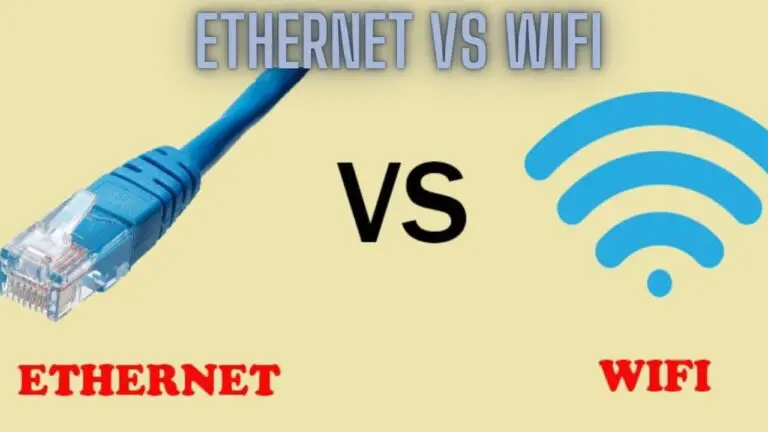SSD vs. HDD: Unveiling the Battle of Storage Technologies
Introduction
In the realm of data storage, two contenders have emerged as dominant players: Solid State Drives (SSDs) and Hard Disk Drives (HDDs). Each brings its own strengths and weaknesses to the table, catering to different needs and preferences. In this article, we delve into the battle of SSD vs. HDD, exploring their differences, advantages, and applications.
Hard Disk Drive (HDD): The Pioneer of Data Storage
In the ever-evolving landscape of digital technology, the Hard Disk Drive (HDD) stands as a steadfast and venerable pioneer of data storage. From personal computers to enterprise servers, HDDs have played an integral role in preserving and accessing vast amounts of information. In this article, we delve into the history, workings, and significance of the Hard Disk Drive.
The Birth of the HDD:
The origins of the Hard Disk Drive can be traced back to the 1950s when early computers required a means of storing and retrieving data. IBM’s RAMAC 305 system, introduced in 1956, marked the first commercial HDD. It featured a rotating magnetic drum capable of storing around 5 MB of data – a monumental feat at the time.
Anatomy of an HDD:
At its core, an HDD consists of several key components that work harmoniously to store and retrieve data:
- Platters: Disk-shaped platters made of metal or glass are coated with a thin magnetic layer. Data is stored as magnetic patterns on these platters.
- Read/Write Heads: Each platter has read/write heads positioned above and below it. These heads magnetically read and write data onto the platters as they rotate.
- Actuator Arm: The read/write heads are attached to an actuator arm. This arm moves the heads across the platter’s surface to access different tracks and sectors.
- Spindle: The platters are mounted on a spindle, which rotates them at high speeds (typically 5,400 to 7,200 RPM for consumer drives).
- Controller: The HDD’s controller manages the drive’s operations, including data transfer, error correction, and interface communication.
Working Principle:
When data is written to an HDD, the write heads change the magnetic orientation of the particles on the platter’s surface, creating a pattern that represents the data. When reading data, the read heads sense the magnetic patterns and convert them back into electronic signals.
Advantages of HDDs:
- Cost-Effective Storage: HDDs provide a cost-effective solution for high-capacity storage needs. They offer a lower cost per gigabyte compared to Solid State Drives (SSDs).
- High Storage Capacity: HDDs currently offer the highest storage capacities, making them suitable for storing vast collections of media, applications, and files.
- Durability: Despite their moving parts, HDDs can withstand reasonable shock and vibration. This makes them suitable for environments where minor physical impacts might occur.
- Compatibility: HDDs can be easily integrated into older systems that lack the specific interfaces required by SSDs, making them versatile in terms of compatibility.
Limitations of HDDs:
- Speed: HDDs have slower read and write speeds compared to Solid State Drives (SSDs), leading to longer boot times and slower application loading.
- Mechanical Wear: Since HDDs rely on moving parts, they are subject to mechanical wear over time, potentially leading to failures.
- Power Consumption: HDDs consume more power than SSDs, leading to higher energy consumption and reduced battery life in laptops.
Applications of HDDs:
- Personal Computing: HDDs are commonly used as primary storage in desktop computers and laptops, providing ample space for operating systems, applications, and personal files.
- Enterprise Servers: In data centers and enterprise environments, HDDs are used for storing large volumes of data and running applications that do not require lightning-fast speeds.
- Network Attached Storage (NAS): HDDs are utilized in NAS devices to create shared storage solutions for homes and small businesses.
Solid State Drive (SSD): Revolutionizing Data Storage with Speed and Efficiency
In the realm of data storage, the emergence of the Solid State Drive (SSD) has brought forth a new era of speed, efficiency, and reliability. Replacing the traditional spinning platters of Hard Disk Drives (HDDs) with advanced NAND flash memory, SSDs have transformed computing experiences across various devices. In this article, we delve into the technology, benefits, and applications of Solid State Drives.
The Evolution of SSDs:
The concept of storing data in non-volatile memory dates back to the 1950s, but it wasn’t until the late 20th century that NAND flash memory, the foundation of SSDs, began to gain prominence. Modern SSDs have their roots in the mid-2000s when advances in flash memory technology made it practical to use solid state storage in consumer devices.
The Anatomy of an SSD:
Unlike HDDs, which rely on mechanical components, SSDs are entirely electronic. They consist of several key components:
- NAND Flash Memory: This is where data is stored in an SSD. It consists of memory cells organized into pages and blocks, with each cell storing multiple bits of data.
- Controller: The SSD’s controller manages data flow, wear leveling (to distribute write/erase cycles evenly), error correction, and other crucial functions.
- DRAM Cache: Some SSDs include a small amount of DRAM cache for faster read and write operations. This cache temporarily stores frequently accessed data.
How SSDs Work:
SSDs work by storing data in memory cells, each of which can hold multiple bits (a concept known as multi-level cell or MLC). When data is written, the controller adjusts the charge within these cells, altering their state to represent the data. This process allows for fast and reliable data storage and retrieval.
Advantages of SSDs:
- Speed: SSDs are significantly faster than HDDs. They offer rapid data access, quicker boot times, and near-instantaneous application loading, leading to a highly responsive user experience.
- Durability: With no moving parts, SSDs are less susceptible to physical shock, making them highly durable and suitable for laptops and mobile devices.
- Energy Efficiency: SSDs consume less power than HDDs, contributing to longer battery life in laptops and lower energy consumption in desktops.
- Compactness: SSDs are smaller and lighter than HDDs, making them ideal for slim laptops and devices where space is limited.
- Silent Operation: The absence of moving parts results in silent operation, enhancing the overall user experience.
Limitations of SSDs:
- Cost: SSDs are more expensive than HDDs in terms of cost per gigabyte. However, prices have been steadily decreasing over time.
- Limited Lifespan: SSDs have a finite number of write cycles. While modern SSDs have improved durability, the lifespan varies based on usage.
Applications of SSDs:
- Laptops and Ultrabooks: SSDs are a popular choice for laptops due to their speed, durability, and energy efficiency, enhancing portability and performance.
- Gaming: Gamers benefit from faster load times, reduced game launch times, and improved gameplay responsiveness with SSDs.
- Professional Workstations: SSDs accelerate data-intensive tasks in fields such as video editing, 3D rendering, and graphic design.
- Data Centers and Servers: Enterprise-grade SSDs offer high performance, reduced power consumption, and enhanced reliability for data center applications.
Differences Between SSD vs. HDD
Solid State Drives (SSDs) and Hard Disk Drives (HDDs) are two primary types of storage devices used in computers and other electronic devices. While they both serve the same fundamental purpose of storing data, they differ significantly in their underlying technology, performance, durability, and cost. Below are the key differences between SSDs and HDDs:
- Technology:
- SSD: SSDs use NAND flash memory to store data persistently. They have no moving parts, relying on electronic circuits to read and write data.
- HDD: HDDs consist of magnetic storage platters that spin at high speeds (usually 5400 or 7200 RPM). Data is read from and written to the spinning disks using a mechanical arm with a read/write head.
- Speed:
- SSD: SSDs are significantly faster than HDDs in both read and write operations. They offer near-instantaneous access to data, resulting in faster boot times, application launches, and file transfers.
- HDD: HDDs are slower compared to SSDs due to the mechanical nature of their operation. Accessing data requires the spinning platters to reach the correct position, resulting in longer load times for applications and files.
- Durability and Reliability:
- SSD: SSDs are more durable and reliable than HDDs because they have no moving parts. They are less susceptible to physical shock, vibration, and wear and tear over time.
- HDD: HDDs are prone to failure due to their mechanical components. The spinning platters and moving read/write head make them more vulnerable to damage from drops, bumps, and mechanical failures.
- Noise and Power Consumption:
- SSD: SSDs are silent and energy-efficient since they do not have any moving parts. They consume less power than HDDs, making them ideal for laptops and mobile devices where battery life is crucial.
- HDD: HDDs produce noise when the platters spin and the read/write head moves. They also consume more power compared to SSDs, resulting in higher energy consumption and heat generation.
- Capacity:
- SSD: SSDs typically offer lower storage capacities compared to HDDs. While SSD capacities have been increasing over time, they are generally more expensive per gigabyte.
- HDD: HDDs offer higher storage capacities at a lower cost per gigabyte compared to SSDs. They are available in larger capacities, making them suitable for storing large media files, games, and backups.
- Cost:
- SSD: SSDs are more expensive than HDDs on a per-gigabyte basis. However, the cost of SSDs has been decreasing steadily over time as technology advances and manufacturing processes improve.
- HDD: HDDs are more cost-effective in terms of storage capacity. They offer more storage space for the same price as an SSD, making them a preferred choice for budget-conscious consumers and those who require large storage capacities.
In summary, SSDs offer superior performance, durability, and energy efficiency compared to HDDs but come at a higher cost per gigabyte. HDDs, on the other hand, provide larger storage capacities at a lower cost but are slower, less durable, and consume more power. The choice between SSDs and HDDs ultimately depends on factors such as budget, performance requirements, and storage needs.
SSD vs. HDD FAQS
What is the main difference between SSDs and HDDs?
The primary difference lies in their technology. SSDs use NAND flash memory for data storage, while HDDs use spinning platters and read/write heads.
Which is faster, SSD or HDD?
SSDs are significantly faster than HDDs. They offer faster data access times, quicker boot times, and faster application loading due to the absence of mechanical components.
Are SSDs more reliable than HDDs?
SSDs are generally more reliable than HDDs due to their lack of moving parts. They are more resistant to shock, vibration, and physical impact.
Which is more energy-efficient, SSD or HDD?
SSDs are more energy-efficient than HDDs. They consume less power, leading to longer battery life in laptops and reduced energy consumption in desktops.
Are HDDs cheaper than SSDs?
Yes, HDDs are generally cheaper than SSDs in terms of cost per gigabyte. However, SSD prices have been decreasing over time.
Can I replace an HDD with an SSD in my laptop?
Yes, replacing an HDD with an SSD in a laptop can significantly improve its performance and responsiveness. It’s a common upgrade that many users choose to make.
Can I use both SSD and HDD in the same computer?
Yes, many users opt for a combination of both SSD and HDD in their computers. SSDs can be used for the operating system and frequently used applications, while HDDs provide ample storage for less frequently accessed files.
Are SSDs more suitable for gaming?
Yes, SSDs are ideal for gaming. They reduce load times, improve game launch times, and enhance the overall gaming experience by minimizing lag.
Are there any limitations to using SSDs?
SSDs have a limited number of write cycles, meaning they can wear out over time with heavy usage. However, modern SSDs employ wear-leveling techniques to mitigate this issue.
Which is better for long-term storage, SSD or HDD?
For long-term storage where data integrity is a priority, HDDs might be preferred due to their longer lifespan. However, for active and quick access to stored data, SSDs are a better choice.
Can I recover data from a failed SSD or HDD?
Data recovery from both failed SSDs and HDDs is possible, but it can be more challenging and expensive for SSDs due to their complex architecture.
Can SSDs be used in gaming consoles?
Yes, some gaming consoles allow you to upgrade to SSDs for faster load times and improved gaming performance.
Are SSDs suitable for professional workstations and data centers?
Yes, enterprise-grade SSDs are used in professional workstations and data centers for their high performance, reliability, and reduced power consumption.
Which is better for large storage needs, SSD or HDD?
For large storage needs at a lower cost, HDDs are a better choice. However, for large storage needs with a focus on speed and performance, SSDs can be a viable option.
Do SSDs require defragmentation like HDDs?
No, SSDs do not require defragmentation like HDDs. In fact, defragmenting an SSD can reduce its lifespan and is unnecessary due to their lack of physical read/write heads.
Final Verdict:
The choice between SSD and HDD depends on your needs. If speed, durability, and responsiveness are crucial, SSDs are the go-to option. For those seeking a balance between storage capacity and cost, HDDs offer cost-effective solutions. Ultimately, the battle between SSD and HDD continues to be influenced by advancements in technology, user requirements, and the ever-evolving landscape of data storage.