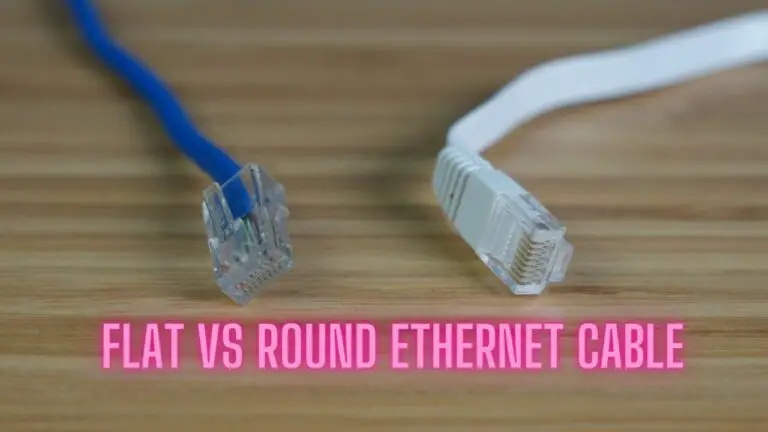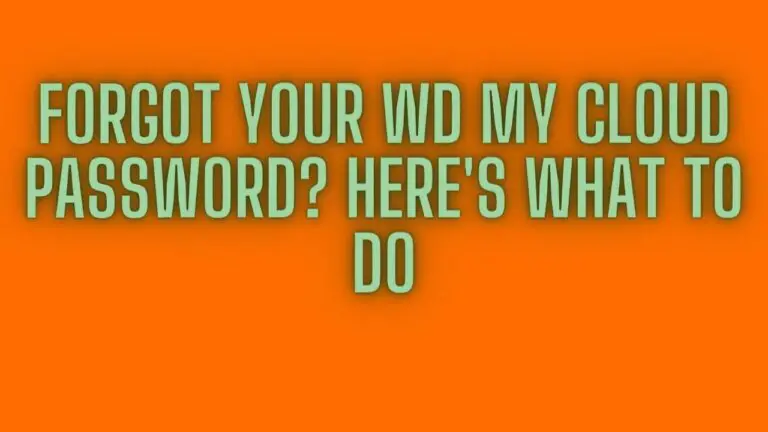USB Stick Recovery: How It Works and How to Get Your Data Back
Introduction
USB sticks, also known as flash drives or thumb drives, are convenient and portable storage devices widely used for transferring and storing data. However, like any electronic device, USB sticks can encounter issues that may prevent them from functioning properly. Whether it’s data corruption, formatting errors, or physical damage, dealing with a malfunctioning USB stick can be frustrating.
This guide aims to provide comprehensive assistance for USB stick recovery, covering common causes of issues, initial checks to perform, software-based and hardware-based recovery methods, considerations for data recovery, prevention tips for future use, and guidance on seeking professional assistance if needed. By following the steps outlined in this guide, you can troubleshoot and recover your USB stick effectively, ensuring that your valuable data remains accessible and secure.
Common Causes of USB Stick Issues
- Physical Damage: USB sticks are susceptible to physical damage, such as being dropped, crushed, or exposed to extreme temperatures. Physical damage can result in broken connectors, circuit board damage, or other internal issues that prevent the USB stick from functioning properly.
- File System Corruption: File system corruption can occur due to improper ejection of the USB stick, power surges, or sudden removal during data transfer. Corrupted file systems can lead to data loss, inaccessible files, or errors when accessing the USB stick.
- Virus or Malware Infection: USB sticks can be infected with viruses or malware if connected to infected computers or used to transfer infected files. Virus or malware infections can cause data corruption, slow performance, or prevent the USB stick from being recognized by the computer.
- Formatting Errors: Formatting errors can occur if the USB stick is improperly formatted, formatted with an incompatible file system, or encounters errors during the formatting process. Formatting errors can render the USB stick inaccessible or prevent data from being written to or read from the device.
- Wear and Tear: Over time, USB sticks may experience wear and tear from frequent use, leading to degradation of components such as the flash memory cells or controller chip. Wear and tear can result in data corruption, read/write errors, or failure of the USB stick.
- Unsupported File System: If the USB stick is formatted with an unsupported file system or incompatible partition scheme, it may not be recognized by certain operating systems or devices. This can lead to compatibility issues and prevent the USB stick from being accessed or used effectively.
- Driver or Firmware Issues: Outdated or incompatible drivers, firmware, or USB controller settings can cause issues with USB stick recognition, data transfer speeds, or functionality. Updating drivers and firmware or adjusting USB controller settings may resolve these issues.
- Electrical Problems: USB sticks may encounter electrical problems such as power surges, voltage fluctuations, or issues with the USB port or cable. Electrical problems can cause data corruption, hardware damage, or prevent the USB stick from being detected by the computer.
By identifying the common causes of USB stick issues, you can troubleshoot and address the underlying issues more effectively, ensuring that your USB stick remains functional and reliable for storing and transferring data.
Initial Checks
Before attempting any recovery methods or troubleshooting steps, it’s essential to perform some initial checks to determine the extent of the issue and identify potential causes. Here are some initial checks to perform when encountering USB stick issues:
- Check Physical Condition: Inspect the USB stick for any physical damage, such as cracks, bent connectors, or signs of wear and tear. Ensure that the USB connector is intact and undamaged.
- Try Different USB Ports: Connect the USB stick to different USB ports on your computer to rule out issues with the specific USB port or controller. Use both USB 2.0 and USB 3.0 ports if available.
- Test on Different Computers: Connect the USB stick to another computer to see if the issue persists. This helps determine if the problem is specific to your computer or if the USB stick is the underlying cause.
- Use Different Cables: If the USB stick uses a removable cable, try using a different cable to connect it to your computer. A faulty or damaged cable can sometimes cause connectivity issues.
- Check Device Manager (Windows): Open Device Manager on your Windows computer and check if the USB stick is listed under “Disk Drives” or “USB Controllers.” Look for any error messages or warning icons indicating driver or hardware issues.
- Check Disk Utility (macOS): Open Disk Utility on your Mac and check if the USB stick is detected. Look for the USB stick in the list of devices and partitions. Pay attention to any error messages or warnings displayed.
- Check Disk Management (Windows): Open Disk Management on your Windows computer and check if the USB stick is recognized and listed as a disk. Look for any partitions or volumes associated with the USB stick and verify their status.
- Check for Noise or Heat: Listen for any unusual noise coming from the USB stick when connected to your computer. Excessive heat or unusual sounds may indicate hardware issues that require professional attention.
By performing these initial checks, you can gather valuable information about the status of your USB stick and narrow down potential causes of the issue. Depending on the results of these checks, you can then proceed with appropriate recovery methods or troubleshooting steps to resolve the problem effectively.
Software-Based Recovery Methods
If your USB stick is experiencing issues related to file system corruption, formatting errors, or data loss, software-based recovery methods can often help restore functionality and recover lost data. Here are some common software-based recovery methods to try:
- Using Disk Management (Windows):
- Open Disk Management by right-clicking on the Start button and selecting “Disk Management.”
- Locate the USB stick in the list of disks. It may appear as a removable disk or be listed as “Unknown” or “Not Initialized.”
- Right-click on the USB stick and select “Initialize Disk.” Follow the prompts to initialize the disk using the appropriate partition style (MBR or GPT).
- After initialization, right-click on the unallocated space and select “New Simple Volume.” Follow the wizard to create a new partition and assign a drive letter.
- Once the partition is created, you should be able to access the USB stick and recover any lost data using data recovery software if necessary.
- Using Disk Utility (macOS):
- Open Disk Utility by searching for it in Spotlight or navigating to Applications > Utilities > Disk Utility.
- Select the USB stick from the list of devices and volumes on the left sidebar.
- Click on the “First Aid” button in the toolbar and follow the prompts to run a disk repair operation. Disk Utility will attempt to repair any issues with the file system or partition structure.
- If Disk Utility is unable to repair the disk, you may need to reformat the USB stick. Be aware that reformatting will erase all data on the USB stick, so proceed with caution.
- Using Third-Party Recovery Software:
- There are many third-party data recovery software programs available for both Windows and macOS that specialize in recovering lost or deleted files from storage devices, including USB sticks.
- Examples of popular data recovery software include EaseUS Data Recovery Wizard, Recuva, Stellar Data Recovery, and Disk Drill.
- Download and install the data recovery software on your computer, then follow the instructions to scan the USB stick for lost files and recover them to a safe location.
When using software-based recovery methods, it’s essential to avoid writing new data to the USB stick until the recovery process is complete, as this could overwrite the lost data and make it unrecoverable. Additionally, if the USB stick is physically damaged or experiencing hardware issues, software-based recovery methods may not be effective, and you may need to consider hardware-based recovery options or professional assistance.
Hardware-Based Recovery Methods
If your USB stick is experiencing issues that cannot be resolved through software-based methods, such as physical damage or hardware failures, hardware-based recovery methods may be necessary. Here are some hardware-based recovery methods to consider:
- Check USB Port and Connections:
- Ensure that the USB port and connections on both the USB stick and your computer are clean and free from debris or dust.
- Use compressed air to blow out any dust or debris from the USB port and connector. Avoid using excessive force, as this could cause further damage.
- Testing on Different Computers:
- Connect the USB stick to another computer to see if the issue persists. This helps determine if the problem is specific to your computer or if the USB stick itself is faulty.
- If the USB stick works on another computer, the issue may be related to your computer’s hardware or software configuration.
- Repairing or Replacing USB Stick Components:
- If the USB stick has physical damage such as a broken connector or circuit board, you may be able to repair or replace the damaged components to restore functionality.
- For minor damage, such as a bent connector, carefully straighten it using small pliers or tweezers. Be gentle to avoid causing further damage.
- If the damage is more severe or internal, such as a damaged circuit board or broken solder joints, you may need to seek professional repair services or replace the USB stick altogether.
- Data Recovery Services:
- If the USB stick contains valuable data that you cannot recover using software-based methods, consider hiring a professional data recovery service.
- Data recovery services specialize in recovering data from damaged or malfunctioning storage devices, including USB sticks, using advanced techniques and equipment.
- Be prepared for the possibility of high costs associated with professional data recovery services, especially for physically damaged USB sticks or cases involving extensive data recovery efforts.
- Manufacturer Warranty:
- If your USB stick is still under warranty and experiencing hardware issues, contact the manufacturer for warranty support.
- Depending on the terms of the warranty and the extent of the damage, the manufacturer may offer a repair, replacement, or refund for the defective USB stick.
When attempting hardware-based recovery methods, it’s essential to handle the USB stick with care to avoid causing further damage. If you’re unsure about performing repairs yourself or if the damage is severe, it’s best to seek professional assistance from a qualified technician or data recovery specialist. Additionally, always ensure that you have backups of important data to prevent data loss in case of hardware failures.
Data Recovery Considerations
When attempting to recover data from a USB stick, there are several important considerations to keep in mind to maximize your chances of success and minimize the risk of further data loss. Here are some key data recovery considerations:
- Stop Using the USB Stick: If you suspect that your USB stick has experienced data loss or corruption, immediately stop using the device to prevent further damage or overwriting of data. Continued use of the USB stick could potentially overwrite the lost data, making it unrecoverable.
- Avoid Formatting or Initialization: Resist the temptation to format or initialize the USB stick if it prompts you to do so. Formatting the USB stick will erase all data on the device and make data recovery more difficult or impossible. Instead, focus on recovering the existing data before considering formatting as a last resort.
- Use Reliable Data Recovery Software: When using data recovery software to recover lost or deleted files from the USB stick, choose reputable and reliable software tools. Look for software programs that have positive reviews, a history of successful data recovery, and support for the specific file systems used by your USB stick (e.g., FAT32, NTFS, exFAT).
- Scan for Lost Data: Perform a thorough scan of the USB stick using data recovery software to search for lost or deleted files. Depending on the software, you may have options to perform quick scans for recently deleted files or deep scans for more comprehensive recovery of lost data.
- Restore Data to a Different Drive: When recovering data using data recovery software, avoid restoring the recovered files directly to the same USB stick from which they were lost. Instead, choose a different storage drive or location to save the recovered files to prevent potential overwriting of data on the USB stick.
- Be Patient and Thorough: Data recovery can be a time-consuming process, especially for deep scans or recovery of large amounts of data. Be patient and allow the data recovery software to complete its scan thoroughly before attempting to recover the lost files. Rushing the process could result in incomplete recovery or further data loss.
- Consider Professional Data Recovery Services: If you’re unable to recover the lost data using software-based methods or if the USB stick has physical damage or hardware issues, consider seeking professional data recovery services. Professional data recovery specialists have the expertise and specialized equipment to recover data from severely damaged or malfunctioning storage devices.
- Backup Recovered Data: Once you’ve successfully recovered the lost data from the USB stick, make sure to back up the recovered files to a secure location to prevent future data loss. Regularly backing up your data is essential for protecting against unexpected data loss due to hardware failures, accidents, or other unforeseen events.
By considering these factors and following best practices for data recovery, you can increase your chances of successfully recovering lost data from a USB stick and minimize the risk of further data loss or damage.
Prevention Tips for Future Use
To minimize the risk of encountering issues with your USB stick in the future and prevent data loss or corruption, consider implementing the following prevention tips:
- Safely Eject the USB Stick: Always use the “Safely Remove Hardware” or “Eject” option in your operating system before physically removing the USB stick from your computer. This ensures that any data transfer processes are completed, and the file system is properly dismounted, reducing the risk of data corruption.
- Avoid Removing During Data Transfer: Do not remove the USB stick from your computer while data is being transferred to or from the device. Abruptly removing the USB stick during data transfer can cause file system corruption, data loss, or damage to the device.
- Handle with Care: Handle your USB stick with care and avoid dropping, crushing, or subjecting it to physical impact or extreme temperatures. USB sticks are delicate electronic devices that can be easily damaged by physical mishandling.
- Store in a Safe Location: When not in use, store your USB stick in a safe and secure location away from moisture, heat, dust, and other environmental factors that could potentially damage the device. Consider using protective cases or sleeves to keep the USB stick safe during storage and transport.
- Regularly Back Up Data: Regularly back up the data stored on your USB stick to another storage device or cloud-based storage solution. This ensures that you have a copy of your important files in case of data loss, corruption, or damage to the USB stick.
- Use Reliable File Systems: Format your USB stick using reliable and widely supported file systems such as FAT32, NTFS, or exFAT. Avoid using proprietary or less common file systems that may not be compatible with all devices or operating systems.
- Scan for Viruses and Malware: Regularly scan your USB stick for viruses and malware using reputable antivirus software. Viruses and malware can corrupt data, compromise security, and damage the USB stick’s file system or hardware.
- Update Device Drivers and Firmware: Keep your computer’s USB drivers and firmware up to date to ensure compatibility and optimal performance with USB devices. Check for updates regularly and install them as needed to address any compatibility issues or security vulnerabilities.
- Use Reliable USB Ports and Cables: When connecting your USB stick to a computer, use reliable USB ports and high-quality USB cables to minimize the risk of connectivity issues, data transfer errors, or damage to the USB stick.
By following these prevention tips, you can help prolong the lifespan of your USB stick, minimize the risk of data loss or corruption, and ensure reliable performance for your storage needs. Remember to handle your USB stick with care and take proactive measures to protect your data and device from potential risks.
Seeking Professional Assistance
If you’ve exhausted all software-based and hardware-based recovery methods and are still unable to resolve the issues with your USB stick, or if the device has physical damage or hardware failures that cannot be repaired using DIY methods, it may be time to seek professional assistance. Here are some options for seeking professional help with your USB stick issues:
- Data Recovery Services:
- Consider hiring a professional data recovery service that specializes in recovering data from damaged or malfunctioning storage devices, including USB sticks.
- Data recovery services employ specialized tools, techniques, and expertise to recover data from a wide range of storage media, even in cases of severe physical damage or corruption.
- Be prepared for the possibility of high costs associated with professional data recovery services, especially for complex or challenging data recovery cases.
- Electronics Repair Shops:
- If your USB stick has physical damage or hardware issues that require repair, consider taking it to an electronics repair shop or technician specializing in computer and device repair.
- Electronics repair shops may be able to diagnose and repair physical damage to the USB stick, such as broken connectors, damaged circuitry, or faulty components.
- Manufacturer Support:
- Contact the manufacturer of your USB stick for warranty support or assistance with hardware issues.
- If your USB stick is still under warranty, the manufacturer may offer repair, replacement, or refund options for defective devices.
- Be prepared to provide proof of purchase and warranty information when contacting the manufacturer for support.
- IT Professionals or Computer Technicians:
- Consult with IT professionals or computer technicians for assistance with troubleshooting and diagnosing USB stick issues.
- IT professionals and computer technicians have the expertise and experience to troubleshoot hardware and software problems, identify root causes of issues, and recommend appropriate solutions.
- Community Forums and Support Groups:
- Seek advice and assistance from online community forums, support groups, or tech support communities dedicated to computer hardware and data recovery.
- Participating in online forums and communities allows you to connect with knowledgeable individuals who may have experience with similar USB stick issues and can offer guidance and support.
When seeking professional assistance for your USB stick issues, be sure to research and choose reputable service providers or technicians with a track record of quality service and customer satisfaction. Ask for recommendations from trusted sources, read reviews, and inquire about pricing, turnaround times, and guarantees or warranties offered for services rendered. By enlisting the help of professionals, you can increase your chances of successfully resolving your USB stick issues and recovering your valuable data.
FAQS
What is USB stick recovery?
USB stick recovery is the process of retrieving lost or deleted data from a USB flash drive. It involves using specialized software tools to scan the drive for recoverable data and restoring it to a usable state.
What can cause data loss on a USB stick?
Data loss on a USB stick can occur due to various reasons, including accidental deletion, formatting errors, virus or malware attacks, physical damage, file system corruption, and sudden removal without safely ejecting the drive.
Can all data be recovered from a USB stick?
The recoverability of data from a USB stick depends on several factors, including the cause of data loss, the extent of overwriting, and the physical condition of the drive. In some cases, all data can be recovered, while in others, only a portion may be salvageable.
Is it necessary to stop using the USB stick immediately after data loss?
Yes, it is crucial to stop using the USB stick as soon as you realize data loss to prevent overwriting the deleted files. Continued use can make the recovery process more challenging.
What software is used for USB stick recovery?
There are various data recovery software programs available for USB stick recovery, such as EaseUS Data Recovery, Recuva, Stellar Data Recovery, and many others. These tools are designed to scan the drive for lost data and facilitate its recovery.
Can USB stick recovery be performed on a Mac?
Yes, USB stick recovery is possible on both Windows and Mac computers. Many data recovery software options are compatible with both operating systems.
How long does USB stick recovery take?
The time required for USB stick recovery varies depending on factors like the drive’s capacity, the extent of data loss, and the speed of your computer. It can range from a few minutes to several hours.
Can USB stick recovery retrieve encrypted data?
USB stick recovery can retrieve encrypted data, but it requires the encryption key or password to decrypt and access the recovered files. Without the key or password, the recovered data may be unreadable.
Are there any situations where USB stick recovery is not possible?
USB stick recovery may not be possible in cases of severe physical damage, complete data overwriting, or if the drive’s memory cells are too degraded. In such situations, professional data recovery services may be the only option.
How can I prevent data loss on my USB stick?
To prevent data loss on a USB stick, you should regularly back up your data, use reliable antivirus software to protect against malware, safely eject the drive before removing it, and handle the USB stick with care to avoid physical damage.
Conclusion
USB stick recovery is a valuable process that can help you retrieve lost or accidentally deleted data. Understanding how it works and taking preventive measures to protect your data are essential steps in ensuring that your USB stick remains a reliable and secure storage solution for your important files. If you find yourself in a data loss situation, promptly using data recovery software can significantly increase your chances of recovering your valuable information.


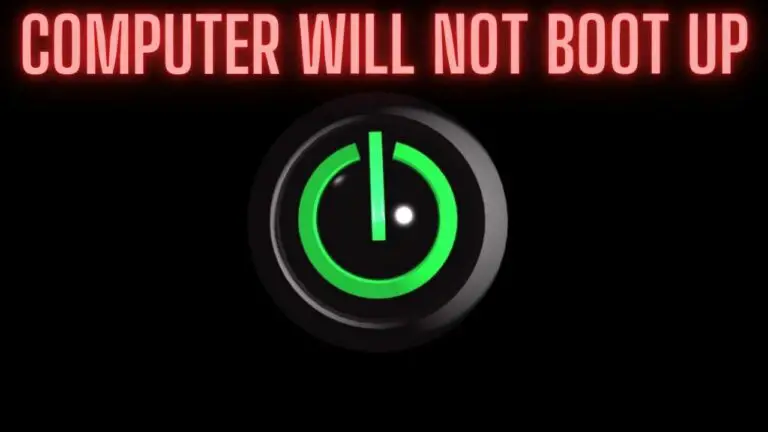

![Kernel Security Check Failure [SOLVED]](https://utechway.com/wp-content/uploads/2023/01/Kernel-Security-Check-Failure-768x432.jpg)