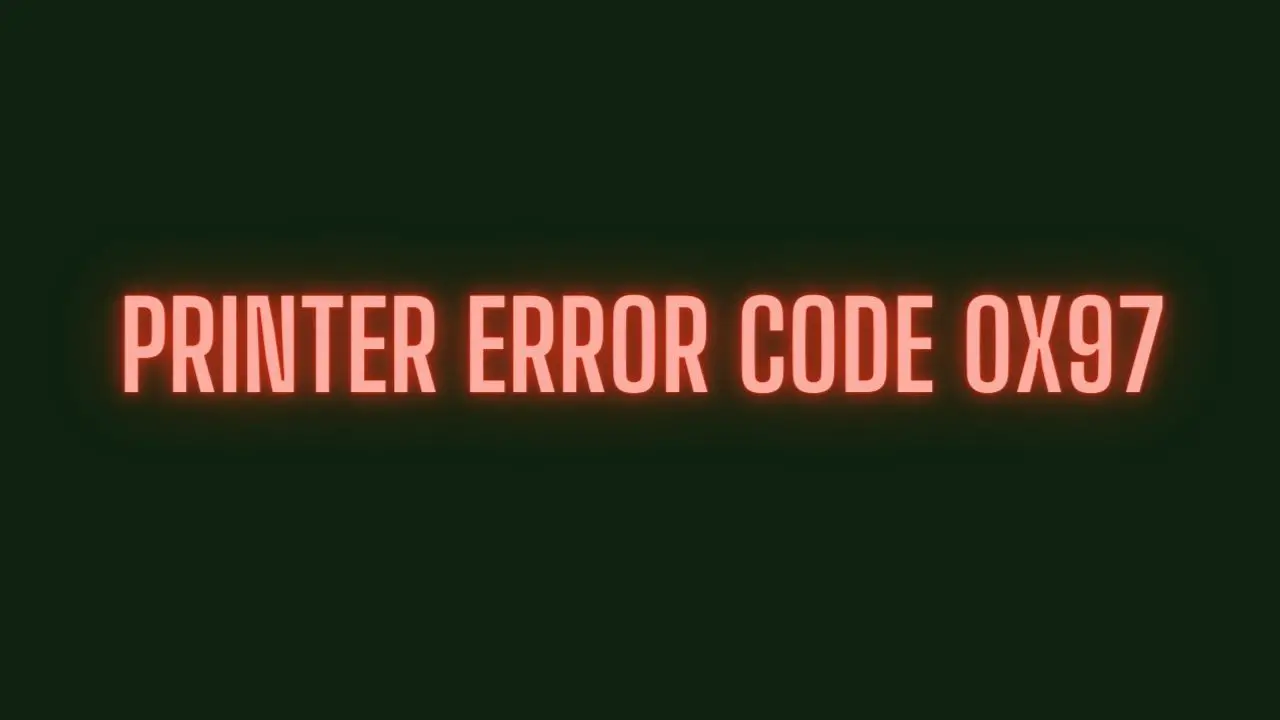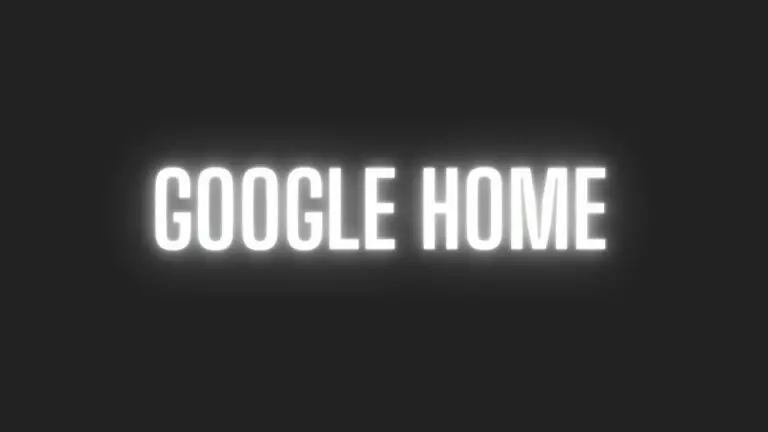Troubleshooting and Resolving Epson Printer Error Code 0x97
Introduction
Epson printer error code 0x97 is a common issue that affects various models of Epson printers. This error code typically indicates a hardware problem within the printer, such as a malfunctioning print head or internal component failure. When error code 0x97 occurs, it can prevent the printer from functioning properly and may display an error message on the printer’s control panel or on the connected computer.
In this guide, we will discuss the possible causes of Epson printer error code 0x97, as well as troubleshooting steps to resolve the issue and get your printer back up and running. By following these steps, you can diagnose and resolve error code 0x97 on your Epson printer and resume printing tasks without further interruption.
Understanding Epson Printer Error Code 0x97
Epson printer error code 0x97 is a hardware-related issue that commonly occurs on various models of Epson inkjet printers. When this error occurs, it typically indicates a problem with the printer’s internal hardware components, such as the print head or internal circuitry.
The error code may manifest as a message on the printer’s control panel or as a pop-up notification on the connected computer. Users may experience printing errors, such as incomplete or distorted printouts, or the printer may become unresponsive altogether.
Error code 0x97 is often associated with the following symptoms:
- The printer stops printing suddenly and displays error code 0x97 on the control panel or computer screen.
- Printouts may be incomplete, streaked, or distorted, indicating a problem with the print head or ink delivery system.
- The printer may become unresponsive and fail to respond to print commands or button presses.
It’s important to address error code 0x97 promptly to prevent further damage to the printer and ensure continued functionality. In the following sections, we’ll explore common causes of this error and provide troubleshooting steps to resolve it.
Common Causes of Error Code 0x97
- Print Head Malfunction: One of the most common causes of error code 0x97 is a malfunctioning print head. The print head is responsible for transferring ink onto the paper during the printing process. If the print head becomes clogged or damaged, it can trigger error code 0x97 and result in printing errors or failures.
- Internal Hardware Failure: Error code 0x97 can also occur due to internal hardware failures within the printer, such as a faulty sensor, circuit board, or other electronic components. These failures may be caused by wear and tear, electrical issues, or manufacturing defects.
- Ink Cartridge Issues: Problems with ink cartridges, such as improper installation, low ink levels, or incompatible cartridges, can also trigger error code 0x97. If the printer detects an issue with the ink cartridges, it may display the error code and prevent printing until the issue is resolved.
- Paper Jam: A paper jam or obstruction in the paper path can cause error code 0x97 to occur. If paper becomes stuck in the printer, it can disrupt the printing process and trigger the error code. Clearing any paper jams and ensuring smooth paper feeding can help resolve this issue.
- Firmware or Driver Issues: Outdated firmware or printer drivers can sometimes cause error code 0x97 to occur. Updating the printer’s firmware and drivers to the latest versions may resolve compatibility issues and prevent the error from occurring.
- Electrical Issues: Error code 0x97 may also be caused by electrical issues, such as power surges or voltage fluctuations. These issues can damage internal components of the printer and trigger error codes. Using a surge protector or uninterrupted power supply (UPS) can help protect the printer from electrical damage.
Understanding these common causes can help you diagnose and troubleshoot error code 0x97 on your Epson printer effectively. In the following sections, we’ll provide specific troubleshooting steps to address each of these potential causes and resolve the error.
Troubleshooting Steps
- Power Cycling the Printer:
- Turn off the printer and unplug it from the power source.
- Wait for at least 5-10 minutes to allow the printer to cool down.
- Plug the printer back in and turn it on.
- Check if the error code persists. Power cycling can sometimes resolve temporary hardware glitches.
- Checking for Jammed Paper:
- Open the printer’s cover and carefully check for any jammed paper or foreign objects inside the printer.
- If you find any obstructions, gently remove them to clear the paper path.
- Close the printer’s cover and try printing again to see if the error code is resolved.
- Cleaning the Print Head:
- Access the printer’s maintenance menu or settings on the control panel or printer software.
- Look for an option to clean the print head or perform a nozzle check.
- Follow the on-screen instructions to initiate the print head cleaning process.
- After cleaning the print head, print a test page to check if the print quality has improved and if the error code persists.
- Updating Printer Drivers and Firmware:
- Visit the Epson support website and download the latest firmware and drivers for your printer model.
- Install the firmware and drivers on your computer following the manufacturer’s instructions.
- After updating the firmware and drivers, restart your computer and try printing again to see if the error code is resolved.
- Resetting the Printer:
- Perform a factory reset on the printer to restore it to its default settings.
- Refer to the printer’s user manual or Epson’s support website for instructions on how to perform a factory reset.
- After resetting the printer, reconfigure the printer settings and try printing again to check if the error code persists.
- Contacting Epson Support:
- If none of the above troubleshooting steps resolve the error code, it may indicate a more serious hardware issue.
- Contact Epson customer support or visit an authorized service center to get assistance from trained technicians.
- Provide details about the error code and any troubleshooting steps you’ve already taken to expedite the troubleshooting process.
By following these troubleshooting steps, you can diagnose and resolve Epson printer error code 0x97 effectively. If the error persists despite your efforts, contacting Epson support for further assistance may be necessary.
Contacting Epson Support
If you’ve tried the troubleshooting steps outlined earlier and are still experiencing Epson printer error code 0x97, contacting Epson support directly may be your best option. Epson provides customer support through various channels, including phone, email, live chat, and support forums. Here’s how you can reach Epson support:
- Phone Support: Epson’s phone support is available during business hours. You can find the appropriate phone number for your region on Epson’s official website. Be prepared to provide your printer’s model number and details about the error code when you call.
- Email Support: If you prefer to communicate via email, you can submit a support request through Epson’s online contact form. Provide a detailed description of the issue, including the error code, printer model, and troubleshooting steps you’ve already taken.
- Live Chat: Epson’s website may offer live chat support, allowing you to chat with a support representative in real-time. Check Epson’s website to see if live chat support is available in your region and initiate a chat session for assistance.
- Support Forums: Epson’s online support forums are a valuable resource for troubleshooting common issues and seeking advice from other users. You can search for existing threads related to error code 0x97 or start a new thread to ask for help.
When contacting Epson support, be sure to have relevant information readily available, such as your printer’s model number, serial number, purchase date, and warranty status. Providing detailed information about the issue and any troubleshooting steps you’ve already taken will help support representatives diagnose and resolve the problem more efficiently.
Remember to remain patient and courteous when communicating with support representatives, as they are there to assist you in resolving the issue with your printer. With their expertise and guidance, you can hopefully resolve Epson printer error code 0x97 and get back to printing without further interruption.
Epson Printer Error Code 0x97 FAQs
- What does Epson error code 0x97 mean?
- Epson error code 0x97 typically indicates a hardware-related issue within the printer, such as a malfunctioning print head or internal hardware failure.
- How do I fix Epson error code 0x97?
- You can try troubleshooting steps such as power cycling the printer, checking for paper jams, cleaning the print head, updating printer drivers and firmware, and resetting the printer. If the error persists, contacting Epson support for further assistance may be necessary.
- Why is my Epson printer showing error code 0x97?
- Error code 0x97 can occur due to various reasons, including print head malfunctions, internal hardware failures, ink cartridge issues, paper jams, firmware or driver issues, or electrical issues.
- How can I prevent Epson error code 0x97 from occurring?
- To prevent error code 0x97, ensure proper maintenance of your printer, avoid using incompatible ink cartridges, keep the printer’s firmware and drivers up to date, and protect the printer from power surges or voltage fluctuations.
- Is error code 0x97 covered under warranty?
- If your printer is still under warranty, Epson may cover the repair or replacement of parts affected by error code 0x97. Contact Epson support or refer to your printer’s warranty documentation for more information.
- Can I fix Epson error code 0x97 myself?
- You can attempt to troubleshoot and resolve error code 0x97 using the steps provided in this guide. However, if the issue persists or if you’re uncomfortable performing the troubleshooting steps, contacting Epson support or seeking professional assistance may be advisable.
- What should I do if none of the troubleshooting steps work?
- If none of the troubleshooting steps resolve the error, contact Epson support for further assistance. They can provide additional guidance and may recommend service or repair options for your printer.
These FAQs provide additional insights into Epson printer error code 0x97 and how to address it effectively. If you encounter this error, refer to the troubleshooting steps provided earlier in this guide or consider reaching out to Epson support for assistance.
Conclusion
Epson printer error code 0x97 can be a frustrating issue that disrupts your printing tasks and productivity. However, by understanding the common causes of this error and following the troubleshooting steps outlined in this guide, you can effectively diagnose and resolve the problem.
In conclusion, here are the key takeaways:
- Understand the Error: Error code 0x97 typically indicates a hardware-related issue within the printer, such as a malfunctioning print head or internal hardware failure.
- Troubleshoot Methodically: Follow the troubleshooting steps provided, including power cycling the printer, checking for paper jams, cleaning the print head, updating printer drivers and firmware, and resetting the printer.
- Contact Epson Support if Needed: If the error persists despite your best efforts, don’t hesitate to reach out to Epson support for further assistance. They can provide expert guidance and help diagnose and resolve the issue.
- Prevent Future Issues: Once the error is resolved, take proactive measures to prevent similar issues in the future, such as regular maintenance, proper printer care, and using genuine Epson ink cartridges.
By taking these steps, you can address Epson printer error code 0x97 effectively and ensure smooth and reliable printing operations. Remember to stay patient and persistent during the troubleshooting process, and don’t hesitate to seek assistance if needed. With the right approach, you can overcome this error and continue enjoying the functionality of your Epson printer.