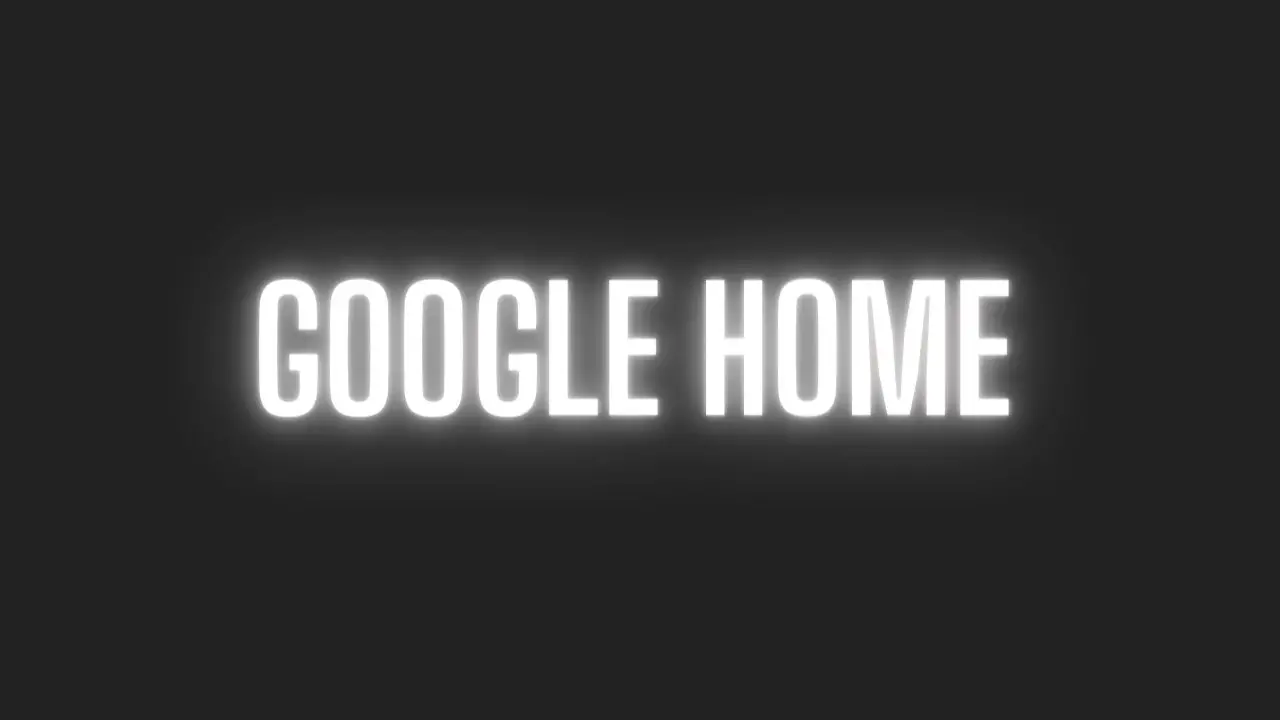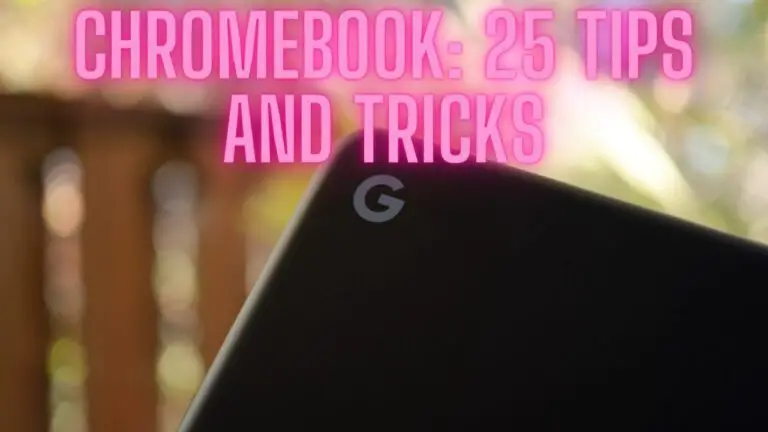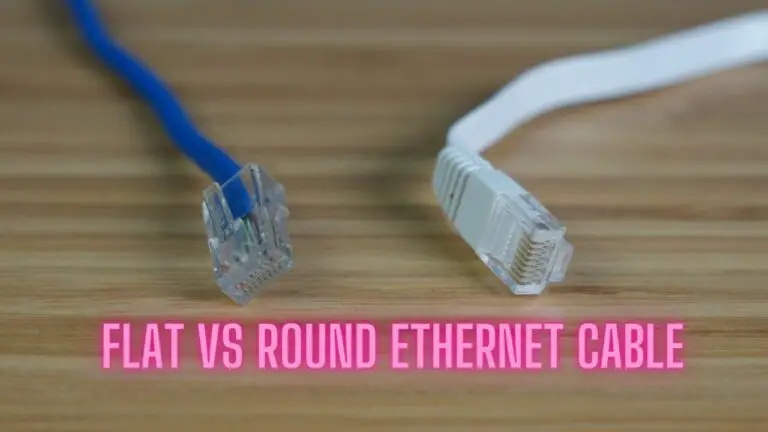Google Home: Change WLAN – Here’s How
Introduction
Google Home smart speakers and displays have become integral parts of many homes, offering voice-activated assistance, music streaming, smart home control, and more. To enjoy all these features, your Google Home device needs to be connected to a Wi-Fi network. However, there may be situations where you need to change the Wi-Fi network your Google Home device is connected to. In this article, we will guide you through the process of changing the Wi-Fi network on your Google Home device.
In the rapidly evolving world of smart technology, Google Home stands as a shining example of how artificial intelligence and voice recognition are transforming our daily lives. Developed by Google, this smart speaker is more than just a device; it’s your personal assistant, entertainer, smart home controller, and information guru, all rolled into one. In this article, we’ll delve into the world of Google Home, exploring its features, capabilities, and how it’s revolutionizing the way we interact with technology.
The Smart Speaker That Does It All
Google Home is a smart speaker powered by Google Assistant, a highly advanced virtual assistant that responds to your voice commands. Whether you have a simple question, need to control your smart home devices, or want to play music, Google Home is ready to assist. Here are some key features and functions that make Google Home remarkable:
1. Voice Assistant: Google Assistant is at the heart of Google Home, capable of answering questions, setting reminders, sending messages, and more. Just say, “Hey Google,” or “Okay Google,” followed by your request.
2. Information Hub: Stay up-to-date with news, weather, traffic, and sports scores. Google Home provides real-time information tailored to your interests.
3. Music and Entertainment: Play music from your favorite streaming services like Spotify, YouTube Music, or Google Play Music. You can also control playback using voice commands.
4. Smart Home Control: Connect and control smart home devices like lights, thermostats, and locks using Google Home. Create routines to automate tasks with a simple voice command.
5. Shopping and To-Do Lists: Add items to your shopping list or create to-do lists effortlessly. Google Assistant can even help you order groceries online.
6. Communication: Make hands-free calls and send messages using Google Home, provided you’ve set up the necessary integrations.
7. Customizable Voice Responses: Personalize your interactions with Google Assistant by choosing from a variety of voices and customizing responses to your queries.
8. Multilingual Support: Google Assistant supports multiple languages, making it accessible to users around the world.
9. Third-Party Integrations: Google Home works seamlessly with a wide range of third-party apps and services, expanding its functionality even further.
The Smart Home Revolution
One of the standout features of Google Home is its role as a smart home hub. With compatible devices and integrations, you can transform your home into a smart, interconnected space. Here’s how Google Home is at the forefront of the smart home revolution:
1. Voice-Controlled Lighting: Adjust the lighting in your home by simply saying, “Hey Google, turn on the lights” or “Dim the living room lights.”
2. Thermostat Control: Set your thermostat to the perfect temperature using voice commands. Google Home works with popular brands like Nest and Ecobee.
3. Security and Locks: Secure your home with smart locks and security cameras that can be controlled and monitored through Google Home.
4. Entertainment Integration: Sync your smart TV and streaming devices to Google Home for hands-free control of your entertainment system.
5. Voice-Activated Cooking: If you have a compatible smart oven, you can control cooking functions and receive recipe suggestions while cooking.
Privacy and Security
Google takes user privacy and security seriously. Google Home offers several features and settings to help you manage your data:
1. Voice Match: Set up Voice Match to ensure that Google Assistant responds only to your voice commands, adding an extra layer of security.
2. Privacy Controls: You can review and delete your voice command history. Google also offers a Guest Mode to prevent device usage from being saved to your account.
3. Security Updates: Google continuously updates its software to protect your device from security threats.
Why Change Wi-Fi Networks on Google Home?
There are several reasons you might need to change the Wi-Fi network on your Google Home device:
- Moving to a New Location: When you move to a new home or office with a different Wi-Fi network, you’ll need to update your Google Home device’s settings to connect to the new network.
- Upgrading Your Wi-Fi Router: If you’ve upgraded your Wi-Fi router, you’ll need to connect your Google Home to the new, improved network for better performance.
- Network Issues: Sometimes, you may experience issues with your current Wi-Fi network, and switching to a different network can help resolve connectivity problems.
- Guest Network: You might want to connect your Google Home to a guest network to provide access without sharing your primary network credentials.
Step-by-Step Guide to Change Wi-Fi Network on Google Home
Follow these steps to change the Wi-Fi network on your Google Home device:
1. Ensure Your Smartphone is Connected to the New Wi-Fi Network:
- Before you change the Wi-Fi network on your Google Home, ensure that your smartphone or tablet is connected to the same Wi-Fi network you want to connect your Google Home to. This is essential for the setup process.
2. Open the Google Home App:
- Launch the Google Home app on your smartphone or tablet. Ensure that your Google Home device is plugged in and powered on.
3. Locate Your Google Home Device:
- In the Google Home app, tap on the device icon located in the top-right corner or navigate to the “Devices” tab to find your Google Home device.
4. Access Device Settings:
- Tap on your Google Home device to access its settings.
5. Tap on “Wi-Fi” under Device Settings:
- Scroll down to find the “Wi-Fi” option under the Device Settings section and tap on it.
6. Tap “Forget Network”:
- You’ll see your current Wi-Fi network listed. Tap on “Forget Network” to disconnect your Google Home from the current network.
7. Reconfigure Google Home:
- After forgetting the current network, your Google Home device will enter setup mode. Follow the on-screen instructions in the Google Home app to reconnect it to the new Wi-Fi network. This typically involves selecting the new network, entering the network password, and confirming the connection.
8. Successful Connection:
- Once you’ve successfully connected your Google Home to the new Wi-Fi network, it will confirm the connection, and you’ll be able to use your device as usual.
FAQS
What is Google Home?
- Google Home is a line of smart speakers powered by Google Assistant, a voice-activated virtual assistant. It allows users to interact with various digital services, control smart home devices, and get answers to questions using voice commands.
What can I do with Google Home?
- Google Home can perform a wide range of tasks, including answering questions, playing music, setting reminders, controlling smart home devices, providing news updates, and more. It can also integrate with other Google services like Google Calendar and Google Maps.
How do I set up Google Home?
- To set up Google Home, plug it in, download the Google Home app on your smartphone or tablet, and follow the on-screen instructions. You’ll need a Google account to complete the setup.
What is Google Assistant, and how does it work with Google Home?
- Google Assistant is a voice-controlled virtual assistant developed by Google. It powers Google Home and allows you to interact with your device by using voice commands. You can ask questions, request information, and control various functions using Google Assistant.
Can I customize the wake word for Google Home?
- No, you cannot customize the wake word for Google Home. The default wake words are “Hey Google” and “Okay Google.” These phrases activate the device and prompt it to listen to your commands.
Does Google Home have different models or versions?
- Yes, Google Home has various models and versions, including Google Home Mini, Google Home Hub (now Nest Hub), Google Home Max, and more. Each model has its unique features and capabilities.
Conclusion
Changing the Wi-Fi network on your Google Home device is a straightforward process, and it’s essential for ensuring that your smart assistant functions smoothly in different environments. Whether you’re relocating, upgrading your network, or troubleshooting connectivity issues, following the steps outlined in this article will help you successfully change the WLAN on your Google Home device, allowing you to continue enjoying its many features and conveniences.