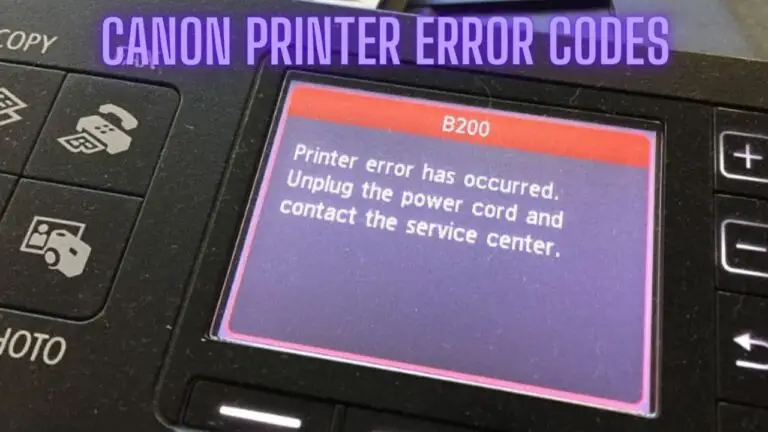How to Fix MacBook Pro Heating Issues: A Comprehensive Guide
1. Introduction
MacBook Pro, known for its sleek design and powerful performance, is a preferred choice for many professionals and creative individuals. However, like any electronic device, MacBook Pros can encounter heating issues, which can impact performance, battery life, and overall user experience. In this detailed 3000-word guide, we will explore the common causes of MacBook Pro heating problems and provide step-by-step solutions to help you resolve them effectively.
The MacBook Pro is renowned for its performance, design, and reliability. However, even these high-quality laptops can experience heating issues over time. These problems may arise due to various factors, including hardware, software, or external conditions. Overheating can lead to decreased battery life, performance throttling, and even potential damage to internal components if left unaddressed.
In this guide, we will explore the common causes of MacBook Pro heating issues and provide a comprehensive set of solutions and preventive measures to help you maintain optimal performance and temperature control for your MacBook Pro.
2. Common Causes of MacBook Pro Heating Issues
Understanding the root causes of heating problems is essential to effectively address them. Here are some common factors that can lead to MacBook Pro overheating:
2.1 Dust and Debris
- Accumulated Dust: Over time, dust and debris can accumulate inside the MacBook Pro, blocking airflow and insulating internal components. This leads to increased heat buildup.
2.2 Resource-Intensive Tasks
- High CPU/GPU Usage: Running resource-intensive tasks such as video editing, 3D rendering, or running multiple virtual machines can significantly increase CPU and GPU temperatures.
2.3 Background Processes
- Excessive Background Apps: Background processes and applications can consume system resources and generate heat. Some apps may not shut down completely, leading to increased CPU usage.
2.4 External Factors
- Environmental Conditions: Using the MacBook Pro in hot and humid environments or placing it on surfaces that trap heat can exacerbate heating issues.
3. How to Fix MacBook Pro Heating Issues
Now that we’ve identified the common causes of heating problems, let’s explore step-by-step solutions to resolve these issues effectively.
3.1 Basic Troubleshooting Steps
Before diving into specific solutions, it’s essential to perform some basic troubleshooting steps:
- Restart Your MacBook Pro: Restarting can help resolve minor software glitches and temporarily alleviate heating issues.
- Check Activity Monitor: Use the Activity Monitor app to identify resource-intensive applications or processes that may be causing overheating.
3.2 Clean the MacBook Pro
- Remove Dust and Debris: Power off your MacBook Pro and use compressed air or a soft brush to carefully remove dust and debris from the vents and fans. Cleaning the internal components can significantly improve airflow and reduce heat buildup.
3.3 Monitor Resource-Intensive Apps
- Identify Resource Hogs: Keep an eye on apps and processes that consume significant CPU and GPU resources. Consider closing or optimizing these apps to reduce heat generation.
3.4 Adjust Energy Saver Settings
- Energy Saver Preferences: In your MacBook Pro’s Energy Saver preferences, you can adjust settings to optimize power usage and reduce heat. Lower the display brightness and set shorter sleep times to save energy and minimize heating.
3.5 Close Unnecessary Background Processes
- Quit Unused Apps: Ensure that you’ve quit applications you’re not actively using, as they may still consume system resources in the background.
- Disable Startup Items: Review and disable unnecessary startup items in your login items list to reduce the number of background processes running at boot.
3.6 Use Cooling Pads
- Cooling Pads: Consider using a laptop cooling pad equipped with fans to enhance airflow and dissipate heat more effectively. These are particularly useful for extended periods of resource-intensive tasks.
3.7 Ensure Proper Ventilation
- Elevate Your MacBook Pro: When using your laptop on a flat surface, consider elevating the rear to allow for better airflow beneath the device.
- Use Hard Surfaces: Avoid using your MacBook Pro on soft surfaces like beds or couches, as these can block the vents and trap heat.
3.8 Keep macOS Up to Date
- Software Updates: Ensure your MacBook Pro’s operating system is up to date with the latest macOS updates. Apple frequently releases updates that may include performance and thermal management improvements.
3.9 Reset SMC and NVRAM
- Reset SMC: Resetting the System Management Controller (SMC) can help resolve hardware-related issues, including overheating. Instructions for resetting the SMC vary by MacBook Pro model, so consult Apple’s official support documentation for guidance.
- Reset NVRAM: Resetting the Non-Volatile Random-Access Memory (NVRAM) can also address temperature-related problems. The process varies by MacBook Pro model, so refer to Apple’s support resources for instructions.
3.10 Professional Assistance
- Consult Apple Support: If your MacBook Pro continues to experience overheating issues despite trying the above solutions, it may be advisable to contact Apple Support or visit an Apple Store for professional assistance and diagnostics.
4. Preventive Measures to Avoid MacBook Pro Heating Issues
Preventing heating issues is as important as addressing them when they occur. Here are some preventive measures to help you avoid MacBook Pro overheating problems:
4.1 Regular Cleaning
- Scheduled Cleanings: Establish a routine for cleaning your MacBook Pro’s vents and fans. Depending on your usage and environment, consider cleaning every few months.
4.2 Optimize Your Workflow
- Task Management: Be mindful of resource-intensive tasks and close unnecessary applications when not in use. Optimize your workflow to minimize simultaneous high-demand tasks.
4.3 Use External Monitors Wisely
- External Displays: If you use external monitors, ensure that they are not running at excessively high resolutions or refresh rates, as this can increase GPU workload and generate more heat.
4.4 Keep Software Updated
- Regular Updates: Continuously update your macOS and applications to benefit from performance enhancements and security patches that can improve thermal management.
4.5 Properly Transport Your MacBook Pro
- Safe Transport: When carrying your MacBook Pro, use a protective case or sleeve to shield it from extreme temperatures. Avoid exposing it to direct sunlight or leaving it in a hot car.
5. FAQS
Why is my MacBook Pro getting hot?
- MacBook Pro heating issues can be caused by factors such as resource-intensive tasks, background processes, dust accumulation, or environmental conditions. It’s essential to identify the specific cause to address the problem effectively.
What should I do if my MacBook Pro is overheating?
- If your MacBook Pro is overheating, start by closing resource-intensive applications, cleaning the vents and fans, and ensuring proper ventilation. You can also adjust energy saver settings and monitor background processes to reduce heat generation.
How often should I clean my MacBook Pro to prevent heating issues?
- Cleaning your MacBook Pro’s vents and fans every few months is generally a good practice to maintain optimal airflow and prevent dust buildup. However, the frequency may vary depending on your usage and environment.
Can external factors like the environment affect MacBook Pro heating?
- Yes, external factors such as using your MacBook Pro in hot and humid environments or placing it on surfaces that trap heat can contribute to overheating issues. It’s important to use your laptop in a well-ventilated area.
What are some signs that my MacBook Pro is overheating?
- Signs of MacBook Pro overheating include loud fan noise, reduced performance, a hot chassis, unexpected shutdowns, or the appearance of thermal warnings on the screen.
Should I use cooling pads to address MacBook Pro heating problems?
- Cooling pads with built-in fans can help improve airflow and dissipate heat more effectively. They are particularly useful during resource-intensive tasks or extended laptop use.
How do I reset the SMC and NVRAM on my MacBook Pro to address heating issues?
- The process of resetting the System Management Controller (SMC) and Non-Volatile Random-Access Memory (NVRAM) varies by MacBook Pro model. Refer to Apple’s official support documentation or website for specific instructions tailored to your model.
Can software updates help resolve MacBook Pro heating issues?
- Yes, software updates, including macOS updates and application updates, often include performance and thermal management improvements. Keeping your software up to date is essential for addressing heating problems.
Are there any long-term preventive measures to avoid MacBook Pro heating issues?
- Preventive measures include regular cleaning, optimizing your workflow to minimize resource-intensive tasks, using external monitors judiciously, keeping software updated, and taking care when transporting your MacBook Pro to protect it from extreme temperatures.
When should I seek professional assistance for MacBook Pro heating problems?
- If you’ve tried the troubleshooting steps mentioned in this guide, but your MacBook Pro continues to experience heating issues, it’s advisable to contact Apple Support or visit an Apple Store for professional assistance and diagnostics.
6. Conclusion
A MacBook Pro is a powerful and versatile tool, but like all electronic devices, it can encounter heating issues. Understanding the common causes and following the step-by-step solutions and preventive measures outlined in this guide can help you effectively address overheating problems and maintain optimal performance.
By regularly cleaning your MacBook Pro, monitoring resource usage, adjusting settings, and taking preventive actions, you can ensure that your laptop runs efficiently and stays within safe temperature ranges. In cases of persistent heating issues, seeking professional assistance from Apple Support is a prudent step to protect your investment and maintain your MacBook Pro’s longevity.