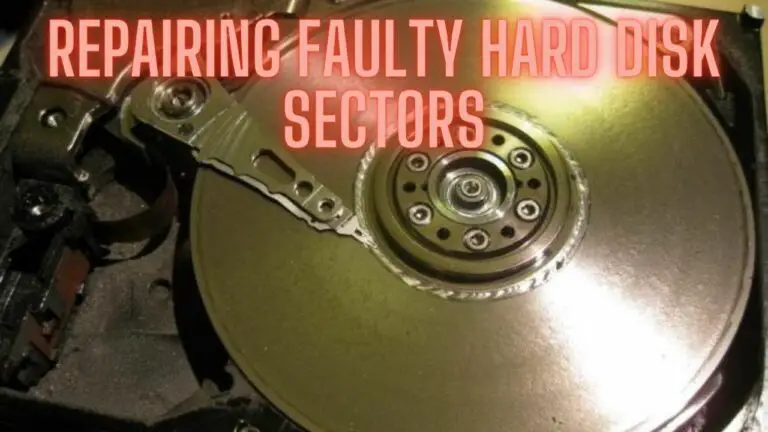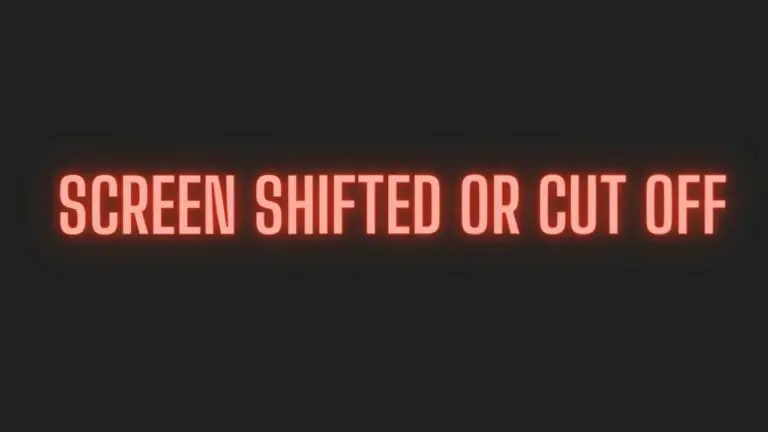Can Laptop Hard Drives Be Used in Desktop Computers?
Introduction
Laptop hard drives and desktop hard drives are essential components of their respective systems. While they serve the same fundamental purpose – storing data – they are not always interchangeable. Many people wonder if they can use a laptop hard drive on a desktop computer, and the answer is not a simple yes or no. In this comprehensive article, we’ll delve into the intricacies of laptop and desktop hard drives, exploring their differences, compatibility, and potential benefits and drawbacks of using one instead of the other. By the time you finish reading, you’ll clearly understand whether or not a laptop hard drive can be used in a desktop.
Understanding the Differences Between Laptop and Desktop Hard Drives
Before we explore the compatibility of laptop hard drives in desktops, it’s crucial to understand the key differences between these two types of hard drives.
1. Form Factor
One of the most noticeable distinctions is the form factor. Laptop hard drives are significantly smaller and thinner than their desktop counterparts. The standard size for laptop hard drives is 2.5 inches, while desktop hard drives are typically 3.5 inches in size. This difference in physical dimensions is the primary reason for the incompatibility between the two.
2. Power Requirements
Laptop hard drives are designed to operate on lower power to conserve energy and battery life. In contrast, desktop hard drives have more power at their disposal and are optimized for continuous, high-performance operation. This variation in power requirements means that connecting a laptop hard drive to a desktop may lead to power-related issues.
3. Connection Interfaces
Laptop hard drives often use different connection interfaces than desktop drives. While both may utilize SATA connectors, laptop drives sometimes employ micro-SATA or even proprietary connectors, making it challenging to connect them directly to a desktop motherboard.
4. Speed and Performance
Desktop hard drives tend to have higher rotational speeds and, consequently, faster data transfer rates compared to laptop drives. They are optimized for heavy data processing tasks, making them more suitable for desktop usage.
Can You Physically Connect a Laptop Hard Drive to a Desktop?
Given these differences, it’s clear that laptop and desktop hard drives are not identical. However, in some cases, it is possible to physically connect a laptop hard drive to a desktop. This is usually achieved using adapter cables or brackets, although some technical skills may be required. Here’s how you can do it:
1. Adapter Cables
Adapter cables are the most common method for connecting a laptop hard drive to a desktop. You will need a SATA to USB or SATA to eSATA adapter cable, depending on the ports available on your laptop drive and desktop computer. Follow these steps:
a. Remove the laptop hard drive from the laptop. b. Connect the adapter cable to the hard drive. c. Connect the other end of the cable to an available USB or eSATA port on your desktop. d. Power on the desktop, and the laptop drive should be recognized as an external drive.
This method allows you to use the laptop hard drive as an external storage device. It’s a convenient way to transfer data, but not for running your desktop’s operating system or applications.
2. Mounting Brackets
Another approach is to use a mounting bracket that can adapt the laptop hard drive to fit into a desktop’s 3.5-inch drive bay. This method is more complex and may require some mechanical modifications, but it enables you to use the laptop drive as an internal storage device in the desktop. Keep in mind that you might need additional cables and adapters to ensure compatibility with your desktop’s power and data connections.
Compatibility and Limitations
While physically connecting a laptop hard drive to a desktop is possible, it’s essential to be aware of the compatibility and limitations associated with this approach.
1. Operating System Limitations
If you plan to boot your desktop computer from a laptop hard drive, there may be compatibility issues. The laptop drive may contain drivers, firmware, or settings specific to the laptop’s hardware configuration. Attempting to boot from it in a desktop computer can result in driver conflicts, system instability, and an inability to start the operating system.
2. Data Transfer Speed
Laptop hard drives are generally slower than desktop drives, so using a laptop drive as your primary storage solution in a desktop may result in reduced overall performance. This is especially noticeable if your desktop has a high-powered CPU and RAM but is bottlenecked by the slower laptop hard drive.
3. Power and Cooling
Desktops have different power requirements and cooling systems compared to laptops. A laptop hard drive may not receive sufficient power or cooling in a desktop, potentially leading to overheating and data loss.
4. Compatibility Issues
As mentioned earlier, laptop hard drives may use different connectors, which might not be compatible with your desktop’s motherboard and power supply. Using adapter cables or brackets can help overcome some of these compatibility issues, but it’s not always a seamless solution.
When It Makes Sense to Use a Laptop Hard Drive in a Desktop
There are specific scenarios where using a laptop hard drive in a desktop makes sense:
1. Data Recovery
If your laptop has failed, but the hard drive is still functional, you can connect it to a desktop using an adapter cable to recover your data. This can be a lifesaver when your laptop is no longer operational.
2. Additional Storage
You can use a laptop hard drive in your desktop as an additional storage device, but it’s best suited for less demanding tasks, like storing files, photos, or videos. If you need fast performance or plan to run applications from this drive, it may not be the best choice.
3. Temporary Solution
If you need a temporary solution while waiting for a new desktop hard drive to arrive, you can use a laptop hard drive as a stopgap measure. Just be aware of the potential limitations.
FAQS
Can I use a laptop hard drive as the primary drive in my desktop computer?
A1: While it is technically possible to use a laptop hard drive as the primary drive in a desktop, it’s generally not recommended. Laptop hard drives are optimized for power efficiency rather than performance, and you may encounter compatibility and speed issues. It’s better to use a desktop-specific hard drive for this purpose.
What are the main differences between laptop and desktop hard drives?
The main differences include form factor (size), power requirements, connection interfaces, and performance. Laptop hard drives are smaller, use less power, and often have different connectors. Desktop hard drives are typically larger and optimized for better performance.
How can I physically connect a laptop hard drive to a desktop computer?
You can use adapter cables (SATA to USB or SATA to eSATA) to connect a laptop hard drive to a desktop externally. To install it internally, you might need a mounting bracket to adapt the smaller laptop drive to fit in the larger desktop’s drive bay.
Can I boot my desktop computer from a laptop hard drive?
It’s possible but can be problematic due to differences in hardware configurations and operating system settings. It may result in driver conflicts and system instability. It’s generally not recommended.
What are some scenarios where using a laptop hard drive on a desktop makes sense?
You can use a laptop hard drive on a desktop for data recovery when the laptop has failed. It can also be used for additional storage on the desktop, as long as it’s not used for high-performance tasks. Additionally, it can serve as a temporary solution while waiting for a replacement desktop hard drive.
What are the potential limitations of using a laptop hard drive on a desktop?
The limitations include reduced data transfer speed, compatibility issues with connectors, power and cooling problems, and potential difficulties in booting the desktop from the laptop drive.
Can I use a laptop hard drive on a desktop as a secondary drive for storage?
Yes, you can use a laptop hard drive on a desktop as a secondary storage drive for files, photos, videos, and other non-demanding tasks. Just be aware of the potential limitations in terms of speed and performance.
Should I consider using an SSD (Solid State Drive) instead of a laptop hard drive on my desktop?
If you’re looking for better performance, consider using an SSD in your desktop. SSDs are faster and more reliable than traditional hard drives, whether they’re from laptops or desktops.
What precautions should I take when connecting a laptop hard drive to a desktop?
When connecting a laptop hard drive to a desktop, ensure that the drive is properly secured, use adapter cables or brackets, and double-check power and data connections. Be cautious about data transfer and potential compatibility issues.
Can using a laptop hard drive in a desktop void my warranty?
Using a laptop hard drive in a desktop typically won’t void any warranties, as long as you don’t physically damage the drive or any of the components in the process. However, check the warranty terms of your laptop and desktop to be sure.
Conclusion
In summary, it is possible to use a laptop hard drive in a desktop, but it’s not always straightforward and may come with limitations and compatibility issues. The physical differences, power requirements, and compatibility challenges make it important to consider the specific use case before attempting this kind of swap.
For critical tasks or long-term solutions, it’s generally recommended to use a desktop hard drive in a desktop computer. If you do decide to use a laptop hard drive, be prepared for potential complications and make sure it aligns with your intended use, whether that’s data recovery, additional storage, or a temporary solution.
In the end, while laptop and desktop hard drives may not always be interchangeable, they each have their unique strengths and are designed to excel in their respective environments. Understanding these differences is key to making the right choice for your storage needs.