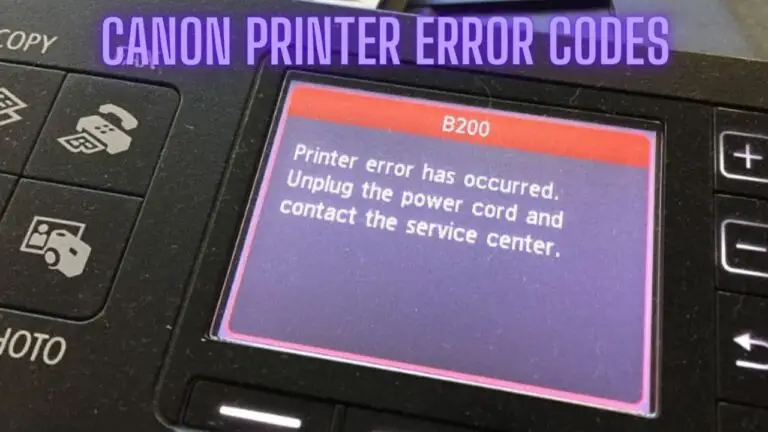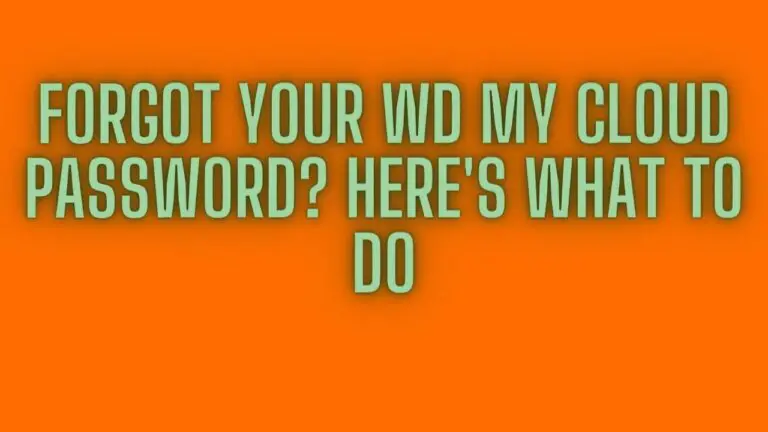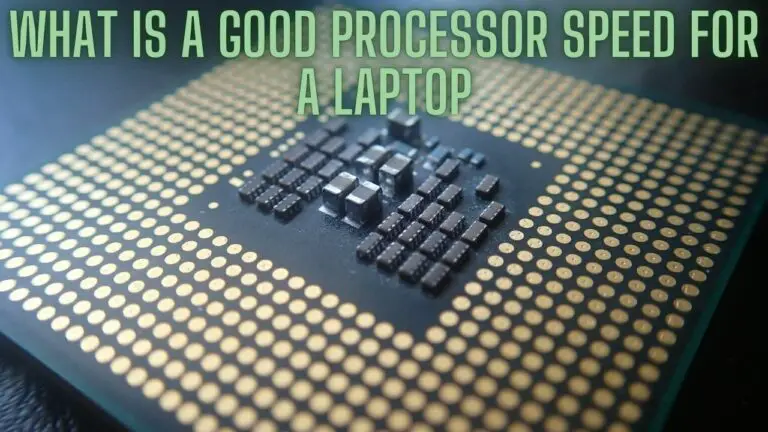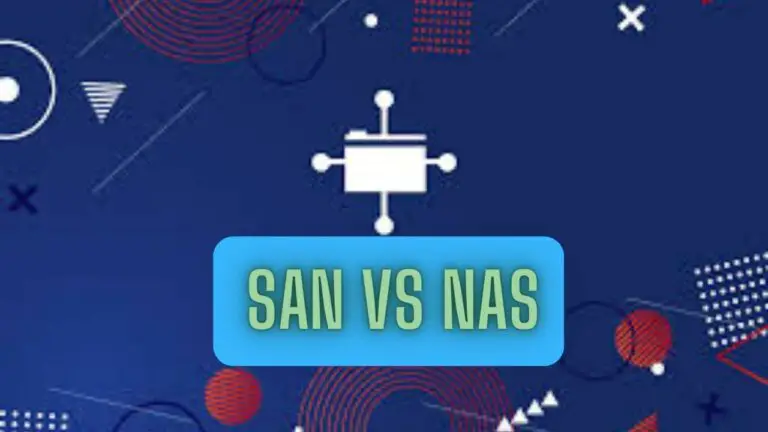SSD vs. HDD: Unraveling the Storage Dilemma
1. Introduction
In the world of data storage, two major players have been competing for supremacy: SSD (Solid-State Drive) and HDD (Hard Disk Drive). As technology advances and the need for storage continues to grow, the age-old debate of SSD vs. HDD persists. Each of these storage technologies has its unique set of features, benefits, and drawbacks, making the decision between them a crucial one. In this comprehensive guide, we’ll explore the SSD vs. HDD dilemma, weigh their pros and cons, and help you determine which is better suited for your specific needs.
1.1. The Role of Data Storage
In an increasingly digital world, data storage is at the heart of our personal and professional lives. Whether it’s your photos, videos, music, documents, or the massive databases of multinational corporations, data storage is essential. For decades, the choice was simple: traditional HDDs dominated the market. However, the emergence of SSDs has added complexity to the decision-making process. To make an informed choice, let’s delve into the specifics of SSD and HDD technology.
1.2. SSD (Solid-State Drive) Overview
SSDs are a type of data storage device that uses NAND-based flash memory to store data. They are known for their high-speed performance, reliability, and energy efficiency. SSDs have evolved from luxury items to mainstream storage solutions, becoming standard in laptops, desktops, and even data centers.
1.3. HDD (Hard Disk Drive) Overview
HDDs, on the other hand, rely on spinning magnetic disks (platters) to store data. A read/write head accesses data on these disks as they spin. HDDs have been the staple of data storage for decades and are known for their cost-effectiveness, high capacities, and robustness.
2. SSD vs. HDD: Key Differences
2.1. Data Storage Mechanism
- SSD: SSDs use NAND-based flash memory for data storage. They have no moving parts and access data electronically, resulting in rapid data retrieval.
- HDD: HDDs store data on spinning platters. Data access involves the movement of a read/write head, which can create latency.
2.2. Speed and Performance
- SSD: SSDs are significantly faster than HDDs, offering faster boot times, quicker file transfers, and reduced application loading times.
- HDD: HDDs are slower compared to SSDs, with longer boot times, slower file transfers, and increased application loading times.
2.3. Reliability and Durability
- SSD: SSDs are more reliable and durable due to their lack of moving parts. They are less prone to mechanical failure and are better equipped to withstand physical shocks.
- HDD: HDDs are less durable and more susceptible to mechanical failure because they rely on moving parts. Drops or shocks can damage an HDD.
2.4. Size and Form Factor
- SSD: SSDs are generally smaller and have a variety of form factors, including 2.5-inch, M.2, and U.2 drives. This versatility allows them to fit in various devices.
- HDD: HDDs are larger and bulkier, typically coming in the 3.5-inch and 2.5-inch form factors, making them less suitable for slim and lightweight devices.
2.5. Energy Efficiency
- SSD: SSDs are highly energy-efficient, consuming less power during operation and producing less heat.
- HDD: HDDs consume more power during operation and generate more heat, which can be a concern in laptops and compact devices.
2.6. Noise and Heat
- SSD: SSDs are virtually silent as they have no moving parts. They generate minimal heat.
- HDD: HDDs produce audible noise when in operation due to the spinning platters and moving read/write head. They also generate more heat.
2.7. Cost Considerations
- SSD: SSDs are generally more expensive on a cost-per-gigabyte basis compared to HDDs, but prices have been steadily decreasing.
- HDD: HDDs offer lower cost per gigabyte, making them more budget-friendly for users with high-capacity storage needs.
3. Similarities Between SSD and HDD
3.1. Data Capacity
Both SSDs and HDDs come in a range of capacities, from small drives of a few hundred gigabytes to massive drives with several terabytes of storage space. Users can choose the capacity that best suits their needs.
3.2. Compatibility
Both SSDs and HDDs are compatible with a wide range of devices, including laptops, desktops, external drives, gaming consoles, and servers. They can be used as primary storage or for data backup.
3.3. Data Retention
SSDs and HDDs are both reliable for long-term data storage. They can retain data even when not powered on, but it’s essential to periodically access and back up stored data to ensure its integrity.
4. Pros and Cons of SSD
4.1. Pros of SSD
- Speed: SSDs offer lightning-fast data access and transfer speeds, improving system performance and reducing load times for applications and files.
- Reliability: With no moving parts, SSDs are less prone to mechanical failure, making them highly reliable.
- Durability: SSDs are more durable and resistant to physical shocks, making them ideal for portable devices.
- Energy Efficiency: SSDs consume less power and generate less heat, prolonging the lifespan of devices and improving battery life in laptops.
- Noiseless Operation: SSDs are virtually silent during operation, enhancing the user experience.
- Compact Form Factors: SSDs come in various compact form factors, allowing them to fit in slim and lightweight devices.
4.2. Cons of SSD
- Cost: SSDs are generally more expensive per gigabyte compared to HDDs, although prices have been decreasing.
- Limited Lifespan: SSDs have a limited number of write cycles, which can impact their lifespan, but this is less of a concern with modern SSDs.
- Lower Capacity: High-capacity SSDs are still relatively expensive, limiting their use in mass data storage applications.
5. Pros and Cons of HDD
5.1. Pros of HDD
- Cost-Effective: HDDs offer a more budget-friendly cost per gigabyte, making them ideal for users with large storage needs.
- High Capacities: HDDs provide high-capacity storage options, making them suitable for large data libraries, media, and backup solutions.
- Data Retention: HDDs have excellent data retention, even when not powered on.
- Standard Form Factors: HDDs are available in standard form factors, allowing easy replacement or upgrading.
- Mature Technology: HDD technology is well-established, proven, and widely adopted.
5.2. Cons of HDD
- Slower Speed: HDDs are slower compared to SSDs, leading to longer boot times, slower file transfers, and increased application loading times.
- Mechanical Failure: HDDs are susceptible to mechanical failure due to their moving parts, which can result in data loss.
- Noise and Heat: HDDs produce audible noise and generate more heat during operation.
- Bulkier: HDDs are bulkier and heavier, making them less suitable for slim and lightweight devices.
- Higher Power Consumption: HDDs consume more power during operation, impacting battery life in laptops.
6. Choosing the Right Drive for Your Needs
6.1. General Use
- If you want speed and improved system performance, go for an SSD.
- If you need high-capacity storage at a lower cost, consider an HDD.
6.2. Gaming
- For faster game load times, opt for an SSD.
- For larger game libraries and cost-effectiveness, an HDD with high capacity may be more suitable.
6.3. Creative Work
- If you work with large media files and need fast data access, an SSD is the best choice.
- For archiving and mass storage, HDDs with high capacities are cost-effective.
6.4. Server and Data Center
- SSDs are ideal for servers where speed and reliability are critical.
- HDDs can be used for cold storage and backups, offering cost-effective solutions.
7. SSD vs. HDD: Price-Performance Ratio
7.1. Cost per Gigabyte
- HDDs offer a lower cost per gigabyte, making them more affordable for users with extensive storage requirements.
- SSDs have a higher cost per gigabyte but are more cost-effective when considering their speed and performance benefits.
7.2. Performance per Dollar
- SSDs provide better performance per dollar spent, resulting in faster system operation and quicker data access.
- HDDs offer lower performance per dollar but excel in delivering cost-effective high-capacity storage solutions.
8. The Future of Storage: Emerging Technologies
8.1. Hybrid Drives
Hybrid drives combine the speed of an SSD with the high capacity of an HDD. They use SSDs as a cache for frequently accessed data, providing a balance between speed and storage.
8.2. QLC and PLC NAND Flash
QLC (Quad-Level Cell) and PLC (Penta-Level Cell) NAND flash technologies aim to increase SSD capacity while reducing costs. However, they may have implications for durability and performance.
8.3. 3D XPoint and Optane
3D XPoint and Optane are emerging non-volatile memory technologies designed to bridge the gap between SSDs and traditional system memory (RAM). These technologies offer high-speed access to data and are used in specialized applications.
9. FAQS
What is an SSD, and what is an HDD?
SSD stands for Solid-State Drive, which is a storage device that uses NAND-based flash memory to store data. HDD stands for Hard Disk Drive, which uses spinning magnetic disks to store data.
What are the key differences between SSDs and HDDs?
The key differences include:
- Data Storage Mechanism: SSDs use NAND flash memory, while HDDs rely on spinning platters with a read/write head.
- Speed and Performance: SSDs are significantly faster than HDDs, offering quicker data access and reduced application load times.
- Reliability and Durability: SSDs are more reliable and durable due to having no moving parts, making them less prone to mechanical failure.
- Size and Form Factor: SSDs are generally smaller and more versatile in terms of form factors.
- Energy Efficiency: SSDs consume less power and generate less heat compared to HDDs.
- Noise and Heat: SSDs are virtually silent and produce minimal heat, while HDDs can be noisy and generate more heat.
- Cost: SSDs are typically more expensive per gigabyte compared to HDDs, but prices have been decreasing.
What are the similarities between SSDs and HDDs?
Both SSDs and HDDs have similarities, including:
- Data Capacity: Both are available in a range of capacities, from small drives to massive storage options.
- Compatibility: They can be used in a wide range of devices, including laptops, desktops, and servers.
- Data Retention: Both SSDs and HDDs can retain data even when not powered on.
When should I choose an SSD over an HDD?
You should choose an SSD when you prioritize speed, reliability, durability, and energy efficiency. SSDs are ideal for applications where quick data access and responsiveness are critical, such as in laptops and high-performance computing environments.
When should I choose an HDD over an SSD?
You should choose an HDD when you need large storage capacities at a lower cost. HDDs are cost-effective for applications that require extensive data archives, mass storage, and budget-friendly solutions.
Are there hybrid drives that combine SSD and HDD technology?
Yes, hybrid drives exist, which combine an SSD cache with an HDD. The SSD cache is used to accelerate the most frequently accessed data, providing a balance between speed and storage capacity.
What are QLC and PLC NAND flash, and how do they impact SSDs?
QLC (Quad-Level Cell) and PLC (Penta-Level Cell) NAND flash technologies aim to increase SSD capacity while reducing costs. However, they may have implications for durability and performance, making them more suitable for specific use cases rather than general-purpose SSDs.
What are 3D XPoint and Optane, and how do they differ from traditional SSDs?
3D XPoint and Optane are emerging non-volatile memory technologies designed to bridge the gap between SSDs and traditional system memory (RAM). They offer high-speed access to data and are used in specialized applications, such as caching and high-performance computing.
Which drive is better for gaming: SSD or HDD?
SSDs are generally better for gaming due to their faster load times, reducing in-game waiting and improving overall gaming performance. However, HDDs with high capacities can also be used for storing a large game library.
Can I use both SSD and HDD in the same computer?
Yes, you can use both SSD and HDD in the same computer. This setup is common in many desktops and laptops, with the SSD typically used as the primary drive for the operating system and frequently used applications, and the HDD serving as secondary storage for data and files.
10. Conclusion
The SSD vs. HDD debate continues to be a pivotal decision in the realm of data storage. SSDs excel in speed, reliability, durability, and energy efficiency, making them the preferred choice for many users, especially in laptops and high-performance computing environments. HDDs, with their lower cost per gigabyte and high capacities, remain relevant for data archives, mass storage, and budget-conscious users.
Ultimately, the choice between SSD and HDD depends on your specific needs and budget. For optimal performance, consider SSDs for applications demanding speed and responsiveness. For economical large-scale storage, HDDs offer a cost-effective solution. Understanding the differences and weighing the pros and cons of each storage technology is crucial to make an informed decision that best aligns with your storage requirements.