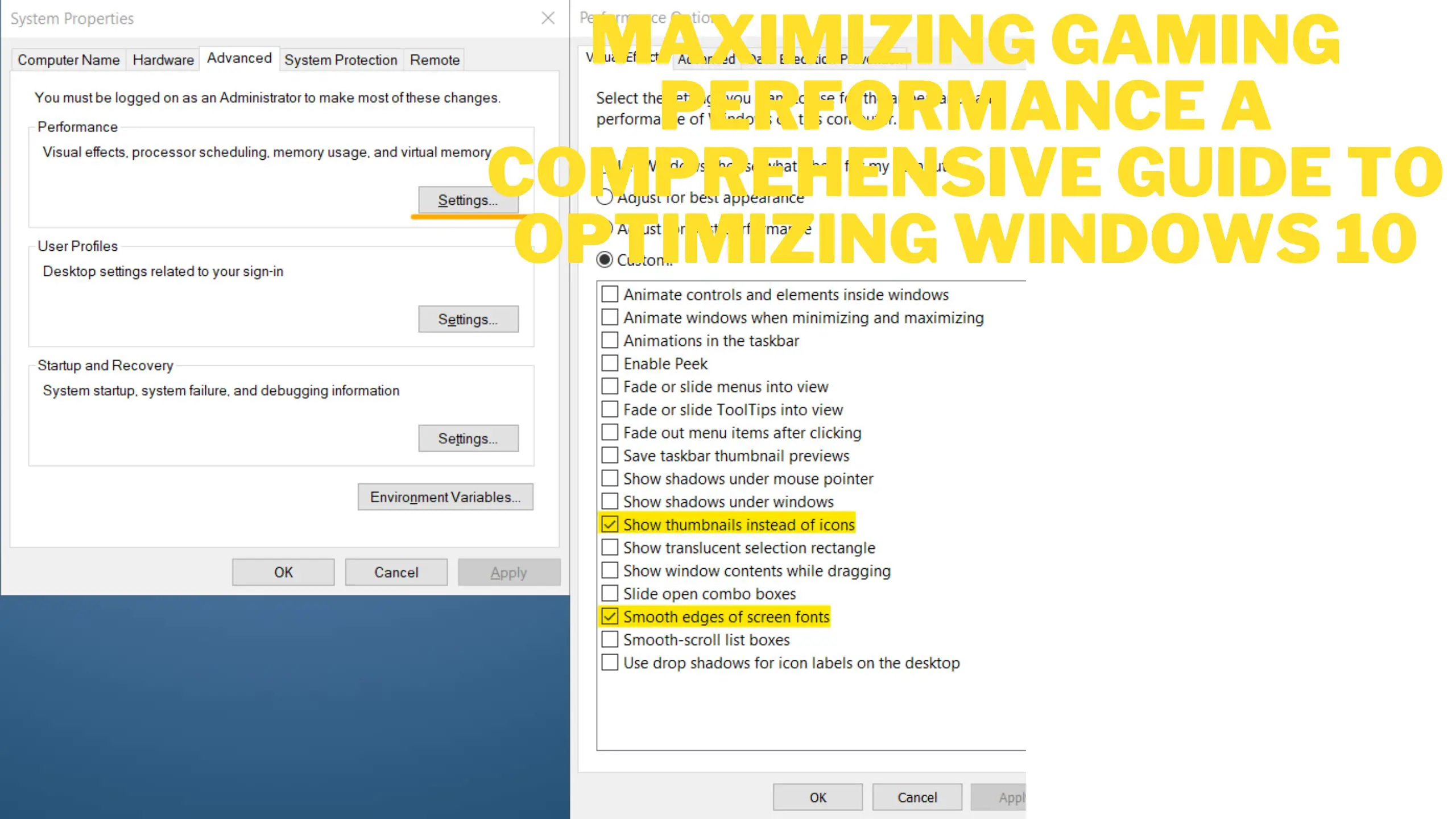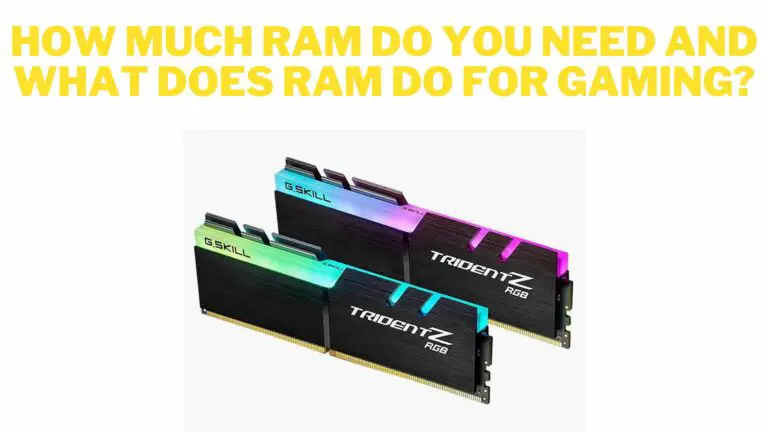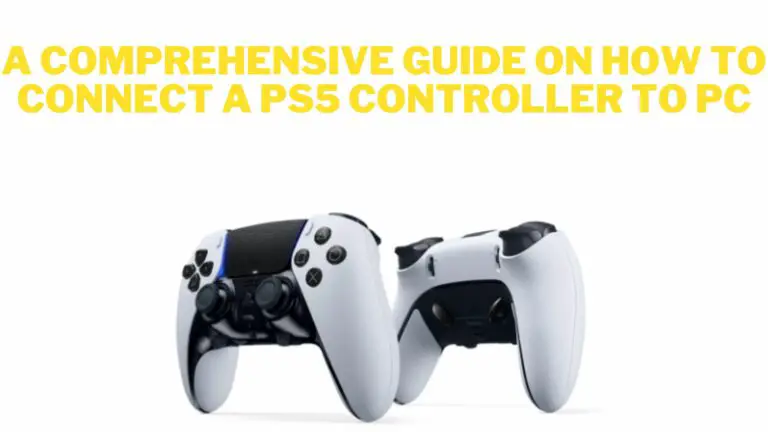Maximizing Gaming Performance A Comprehensive Guide to Optimizing Windows 10
Introduction
Windows 10 is a versatile operating system that caters to various needs, including gaming. However, to ensure an optimal gaming experience, certain tweaks and optimizations can significantly enhance performance. This comprehensive guide aims to delve into various aspects of Windows 10 optimization specifically tailored for gaming, encompassing hardware settings, system configurations, software adjustments, and more. In this article, we will talk about maximizing gaming performance a comprehensive guide to optimizing windows 10.
Hardware Optimization
Upgrade Hardware Components:
Assessing and upgrading hardware components like CPU, GPU, RAM, and SSD can significantly boost gaming performance.
Understanding hardware requirements for specific games and investing in upgrades accordingly.
Temperature Management:
Ensuring proper ventilation and cooling solutions to prevent overheating.
Utilizing software tools to monitor temperature and adjust fan speeds if necessary.
Peripheral Optimization:
Using gaming-oriented peripherals (e.g., gaming mouse, keyboard, and monitor) to enhance responsiveness and accuracy.
Configuring peripheral settings for optimal gaming performance.
System Settings Configuration
Power Settings Optimization:
Adjusting power plans to favor performance over power-saving modes.
Customizing power settings to prevent system slowdowns during gaming sessions.
Disabling Background Processes:
Disabling unnecessary startup programs and background applications using Task Manager to free up system resources.
Utilizing tools like MSCONFIG to prevent non-essential programs from launching at startup.
Windows Updates and Driver Maintenance:
Ensuring Windows updates are regularly installed to benefit from performance improvements and security patches.
Updating graphics card drivers to access optimizations and bug fixes for gaming.
Software Optimization
Game Mode Activation:
Enabling Windows 10 Game Mode to prioritize gaming processes and allocate system resources accordingly.
Accessing Game Mode settings and understanding its impact on gaming performance.
DirectX and Graphics Settings:
Configuring DirectX settings and ensuring the latest version is installed for improved graphical performance.
Adjusting graphics settings within games to find the right balance between visual quality and performance.
Antivirus and Background Applications:
Configuring antivirus software to prevent interference during gaming sessions without compromising system security.
Disabling unnecessary background applications and services to free up resources for gaming.
Additional Tweaks and Resources
Overclocking Considerations:
Exploring safe overclocking options for CPU, GPU, and RAM to extract additional performance gains.
Understanding the risks and limitations associated with overclocking.
Disk Cleanup and Defragmentation:
Performing regular disk cleanup to remove temporary files and free up disk space.
Schedule disk defragmentation to optimize file storage and access for improved performance.
Utilizing Performance Monitoring Tools:
Utilizing tools like MSI Afterburner, CPU-Z, and GPU-Z to monitor hardware performance in real-time.
Analyzing performance metrics to identify bottlenecks and make necessary adjustments.
FAQS
1. How can I optimize my Windows 10 PC for gaming?
- Update your graphics drivers regularly.
- Ensure Windows is up to date.
- Disable background applications and services.
- Adjust power settings for high performance.
- Use Game Mode in Windows 10.
- Consider using third-party optimization tools cautiously.
2. How do I update my graphics drivers?
- Visit the website of your GPU manufacturer (NVIDIA, AMD, Intel) and download the latest drivers for your specific GPU model.
- Install the drivers and follow the instructions provided by the manufacturer.
3. What is Game Mode in Windows 10, and how does it work?
- Game Mode is a feature in Windows 10 that prioritizes system resources for games to enhance gaming performance.
- It minimizes background tasks and allocates more CPU and GPU resources to the game being played.
4. Should I overclock my hardware for better gaming performance?
- Overclocking can provide performance boosts, but it also carries risks of hardware damage and system instability if not done properly.
- Overclocking should be done cautiously and with proper knowledge or assistance to avoid potential problems.
5. How can I disable background applications in Windows 10?
- Open the Task Manager (Ctrl + Shift + Esc), go to the “Startup” tab, and disable unnecessary programs from starting up with Windows.
- Additionally, manually close non-essential applications running in the background while gaming.
6. Are third-party optimization tools safe to use?
- Some third-party optimization tools can help tweak system settings, but caution is advised.
- Use reputable software from trusted sources to avoid malware or programs that promise unrealistic performance boosts.
7. What other tweaks can I do to optimize gaming performance?
- Adjust in-game settings for optimal performance (lower graphics settings, resolution, etc.).
- Keep your system clean from dust and ensure proper airflow for cooling.
- Consider upgrading hardware components if your system is outdated.
8. How do I optimize network settings for gaming?
- Use a wired Ethernet connection instead of Wi-Fi for lower latency and better stability.
- Prioritize game traffic in your router settings (Quality of Service settings) if supported.
9. Can I optimize performance on a laptop for gaming?
- Ensure your laptop is set to high-performance mode and not on power-saving settings.
- Keep the laptop adequately cooled and consider using a laptop cooler.
Conclusion
Optimizing Windows 10 for gaming involves a multifaceted approach encompassing hardware upgrades, system settings configuration, software tweaks, and regular maintenance. By implementing these optimizations, gamers can unlock the full potential of their systems, experiencing smoother gameplay, reduced latency, and an overall enhanced gaming experience. Experimentation, coupled with a cautious approach towards tweaks, will allow gamers to find the perfect balance between performance and stability, ensuring an optimized gaming environment on Windows 10.