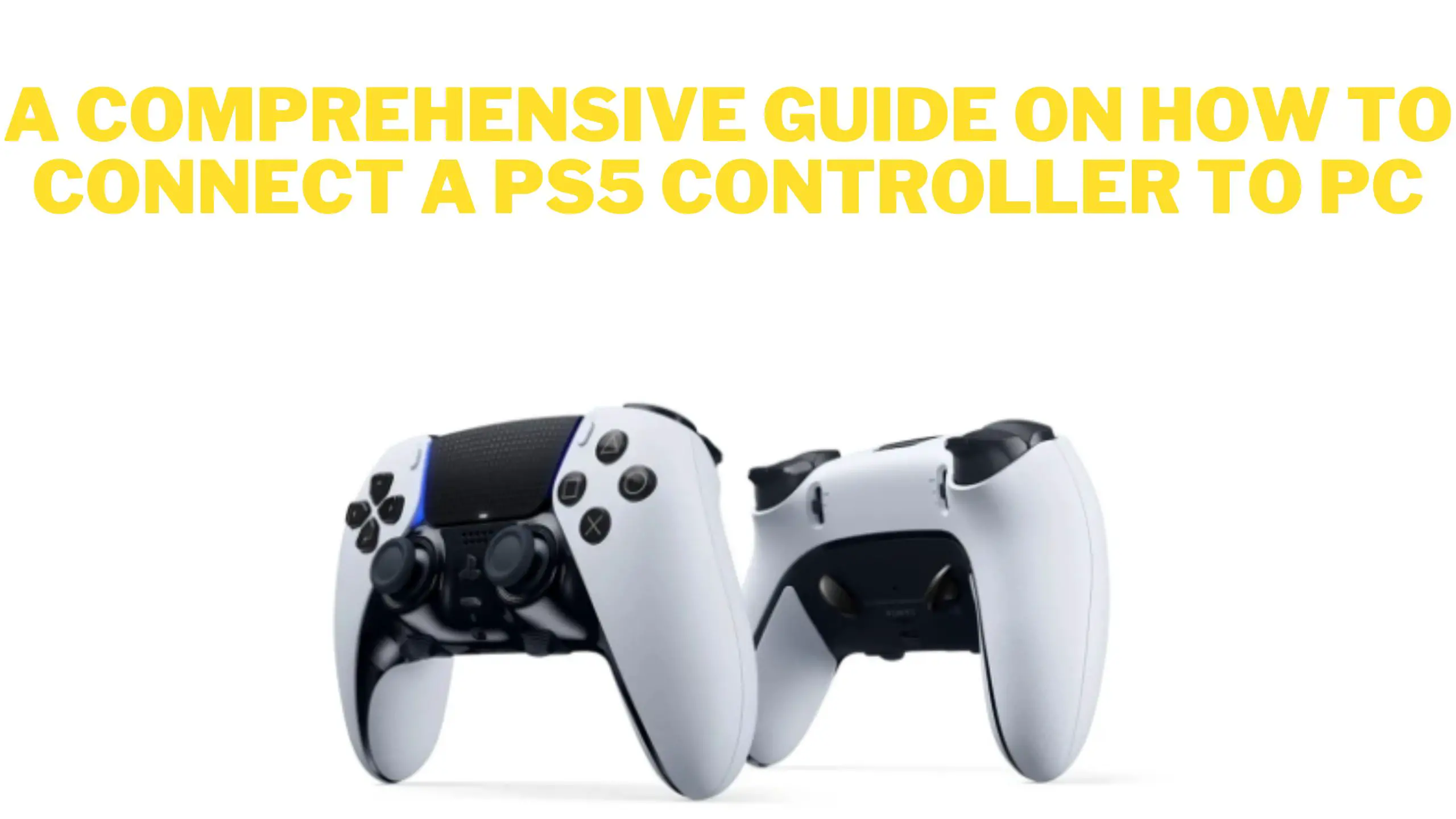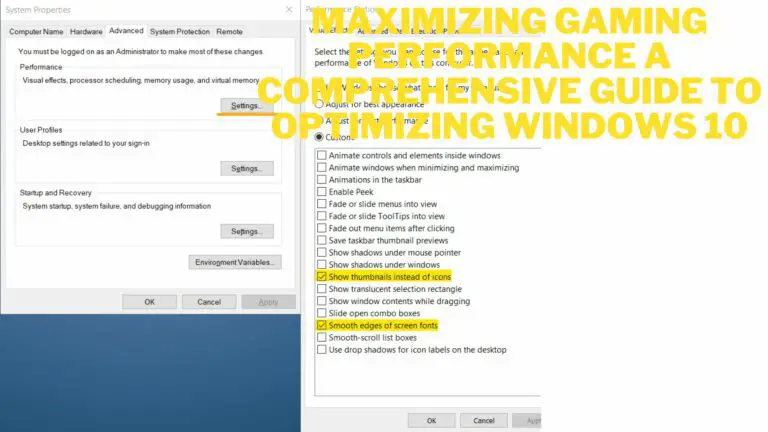A Comprehensive Guide on How to Connect a PS5 Controller to PC
Introduction
In the ever-evolving world of gaming, the PlayStation 5 (PS5) has become a powerhouse console, delivering cutting-edge graphics and immersive gameplay experiences. However, for those who prefer the versatility of gaming on a PC, connecting a PS5 controller might seem like a daunting task. Fear not, as this comprehensive guide will walk you through the step-by-step process of connecting your PS5 controller to your PC, ensuring you can enjoy your favorite games with the comfort and precision of the DualSense controller. In this article, we will talk about how to connect a ps5 controller to PC.
Overview of the DualSense controller features
The gaming industry is constantly evolving, pushing the boundaries of technology to deliver immersive experiences to players. Sony, a pioneer in the gaming console market, has taken a significant step forward with the introduction of the DualSense controller. Released alongside the PlayStation 5, the DualSense is a revolutionary piece of hardware that redefines the way players interact with games. In this article, we will explore the innovative features that make the DualSense controller a game-changer in the world of gaming.
- Haptic Feedback:
One of the standout features of the DualSense controller is its advanced haptic feedback technology. Unlike traditional rumble motors, the DualSense’s haptic feedback system provides a more nuanced and immersive experience. Players can feel a wide range of sensations, from the gentle patter of raindrops to the powerful jolt of a car crash. This feature adds a new layer of realism, allowing gamers to truly feel the impact of in-game events.
- Adaptive Triggers:
The DualSense controller introduces adaptive triggers, another groundbreaking innovation. These triggers can dynamically adjust the resistance based on in-game actions, providing a tangible sense of tension and realism. For example, drawing a bowstring in a game will offer resistance that simulates the feeling of pulling back a bow. This feature not only enhances immersion but also adds a layer of skill and precision to gaming experiences.
- Create Button:
Replacing the Share button found on the previous DualShock controller, the DualSense features a Create button. This button allows players to capture screenshots, record gameplay, and share their gaming moments seamlessly. Sony has expanded on the concept of sharing by providing more options and control, empowering gamers to curate and showcase their experiences with ease.
- Built-in Microphone and Speaker:
The DualSense controller comes equipped with a built-in microphone and speaker, eliminating the need for an external headset for basic communication. This feature enhances the accessibility of online gaming, allowing players to engage in voice chat without additional peripherals. The controller’s speaker also adds another dimension to the gaming experience by delivering in-game audio directly to the player’s hands.
- Touchpad and Light Bar:
Continuing from its predecessor, the DualSense controller retains the touchpad and light bar. The touchpad provides additional input options for game developers, fostering creativity in control schemes. The light bar, now positioned on either side of the touchpad, adds a visual element to gaming, changing colors and patterns to indicate in-game events or player status.
- USB Type-C Charging:
In a move towards modern connectivity, the DualSense controller utilizes a USB Type-C port for charging. This not only improves charging speed but also ensures compatibility with the latest standards. The controller’s improved battery life further enhances the overall gaming experience, reducing the need for frequent recharging during extended gaming sessions.
- System Requirements:
- Check if your PC meets the necessary requirements for connecting a PS5 controller.
- USB port availability and Bluetooth compatibility.
- Wired Connection Method:
- Step-by-step instructions for connecting the PS5 controller to your PC using a USB cable.
- Installing necessary drivers and troubleshooting tips.
- Bluetooth Connection Method:
- Enabling Bluetooth on your PC.
- Pairing the PS5 controller wirelessly.
- Troubleshooting common Bluetooth connectivity issues.
- Updating Controller Firmware:
- The importance of keeping your controller firmware up-to-date.
- Step-by-step guide on updating the PS5 controller firmware.
- Customizing Controller Settings:
- Utilizing third-party software for advanced customization.
- Mapping buttons and configuring sensitivity settings.
- Using the PS5 Controller with Steam:
- Steam’s native support for the PS5 controller.
- Configuring controller settings within the Steam interface.
- Troubleshooting Common Issues:
- Addressing common problems like input lag and connection drops.
- Community forums and resources for additional assistance.
- Compatible Games and Applications:
- Checking compatibility for various games and applications.
- Optimizing controller settings for specific genres.
- Tips for a Seamless Gaming Experience:
- Maintaining the controller’s battery life.
- Best practices for storing and handling the PS5 controller.
- Future Updates and Features:
- Keeping an eye on firmware updates and new features.
- Exploring potential enhancements in future PS5 controller and PC compatibility.
FAQS
- Q: Can I connect my PS5 controller to my PC wirelessly?
- A: Yes, you can connect your PS5 controller to your PC wirelessly using Bluetooth.
- Q: How do I enable Bluetooth on my PC?
- A: Most PCs have built-in Bluetooth. If not, you can use a Bluetooth dongle. Enable Bluetooth in your PC settings or install the necessary drivers for the dongle.
- Q: What version of Bluetooth is required for connecting the PS5 controller?
- A: The PS5 controller uses Bluetooth 5.0, but it is backward compatible with older Bluetooth versions. However, using Bluetooth 5.0 is recommended for optimal performance.
- Q: Can I connect multiple PS5 controllers to my PC?
- A: Yes, you can connect multiple PS5 controllers to your PC. However, the number may vary based on your PC’s Bluetooth capabilities.
- Q: Do I need any additional software to connect the PS5 controller to my PC?
- A: Generally, no additional software is required. Windows 10 has built-in support for the PS5 controller. For earlier Windows versions, you may need to install additional drivers.
- Q: How do I pair the PS5 controller with my PC?
- A: Turn on the Bluetooth on your PC, press and hold the PS and Share buttons on the controller until the light bar starts flashing. Then, find and select the controller in your PC’s Bluetooth settings.
- Q: Can I use a USB cable to connect the PS5 controller to my PC?
- A: Yes, you can use a USB Type-C to USB Type-A cable to connect the PS5 controller directly to your PC. It should be recognized automatically.
- Q: Why is my PS5 controller not connecting to my PC?
- A: Ensure that Bluetooth is enabled, the controller is in pairing mode (blinking light bar), and your PC’s Bluetooth drivers are up to date. You may also try connecting via a USB cable to troubleshoot.
- Q: Do all games on PC support the PS5 controller natively?
- A: Most modern PC games support the PS5 controller natively. However, some older or niche games might require additional configuration.
- Q: Can I customize button mappings on the PS5 controller when using it on a PC?
- A: Yes, you can customize button mappings using third-party software or certain game settings.
Conclusion
In conclusion, connecting a PS5 controller to a PC is a straightforward process that allows gamers to enjoy their favorite PC games with the comfort and familiarity of the PlayStation 5 controller. By using either a USB cable or Bluetooth connection, users can seamlessly pair their controller with their PC and configure it for an optimal gaming experience.
With the increasing popularity of cross-platform gaming, the ability to connect a PS5 controller to a PC provides greater flexibility and choice for gamers. Additionally, it’s essential to keep in mind that the steps may vary slightly depending on the operating system and specific hardware configurations. Overall, the process is user-friendly and once connected, the PS5 controller can enhance the gaming experience on a PC.