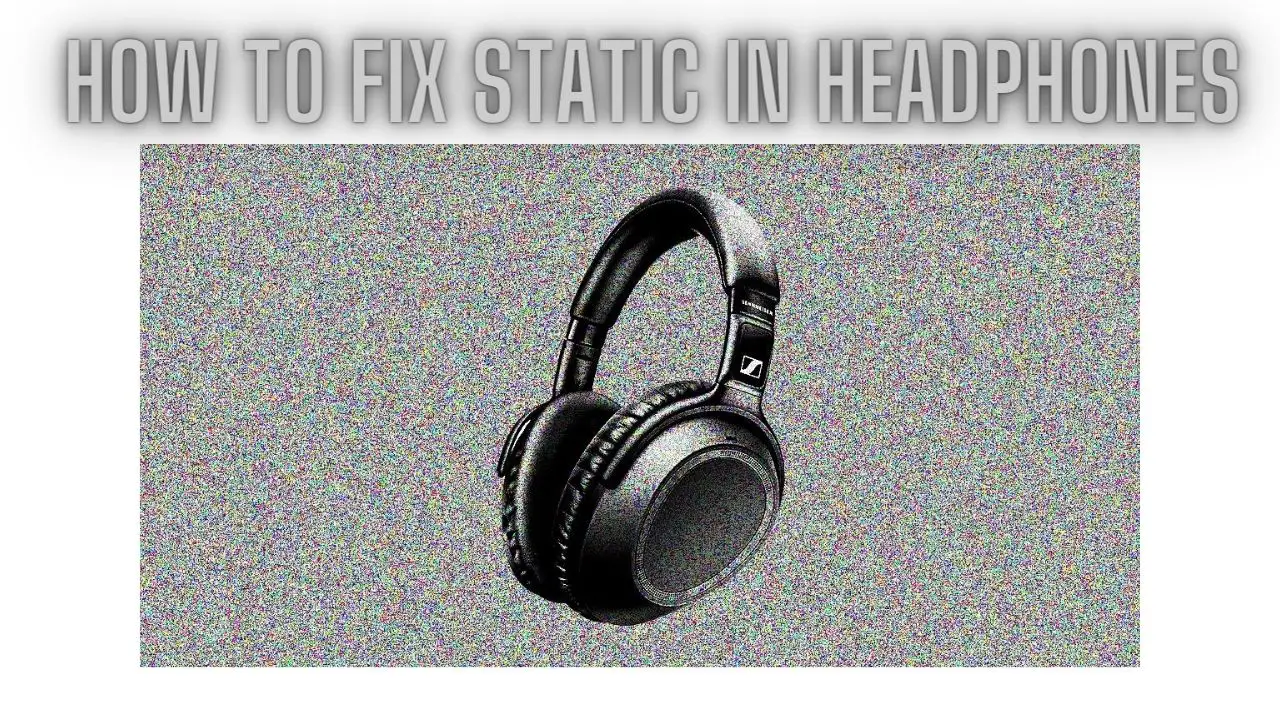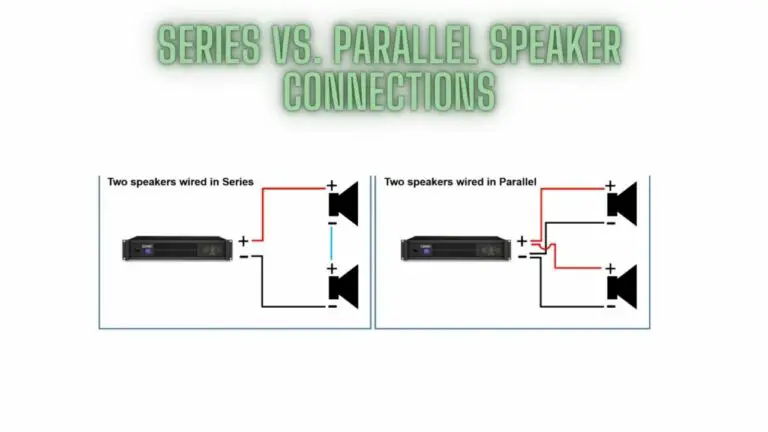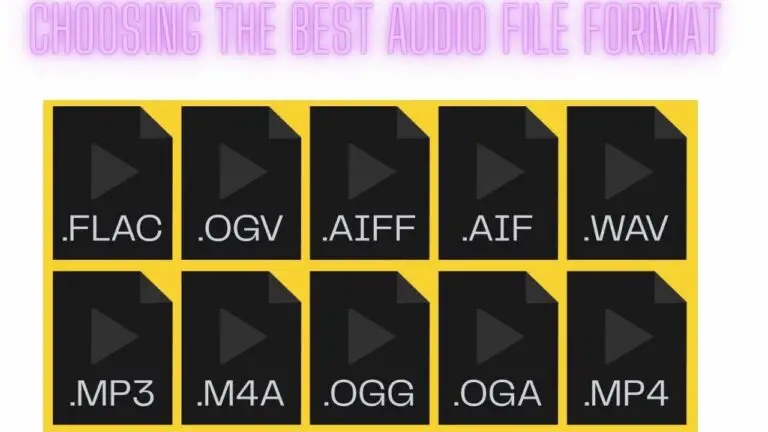How to Fix Static in Headphones: Troubleshooting Tips
Introduction
Experiencing static or crackling sounds in your headphones can be frustrating and disruptive, especially when trying to enjoy your favorite music or engage in important audio activities like gaming or video calls. This guide aims to provide practical solutions to fix static in headphones, ensuring a clear and uninterrupted audio experience.
In this introduction, we’ll briefly outline the common causes of static in headphones and the importance of addressing this issue promptly. By understanding the underlying factors contributing to static, you can effectively troubleshoot and resolve the problem to restore your headphones’ audio quality.
Whether the static is due to issues with the headphone cable, dirty headphone jacks, audio settings, or hardware/software problems, this guide will offer step-by-step instructions on how to diagnose and fix the issue. By following these troubleshooting steps, you can eliminate static and enjoy crisp, clear sound from your headphones once again.
Let’s delve into the details of each potential solution to help you identify and resolve the static issue with your headphones.
What is Static Noise in Headphones?
Static noise in headphones, often referred to simply as “static,” is an unwanted and often irritating sound characterized by a crackling, hissing, or popping sound that disrupts the audio being played through the headphones. It is considered an audio interference or distortion that can significantly degrade the listening experience. Static noise can vary in intensity from subtle and occasional to loud and persistent.
Static noise in headphones can result from various factors and sources, including:
- Cable Issues: A damaged or frayed headphone cable can lead to static noise. This can occur if the cable is bent, twisted, or pinched, causing disruptions in the electrical signals.
- Loose Connections: Loose or improperly connected cables, plugs, or jacks can introduce static noise. Ensuring a secure connection between the headphones and the audio source is essential.
- Audio Source Problems: Sometimes, the issue may lie with the audio source, such as a smartphone, computer, or audio player. Faulty headphone jacks or audio components can produce static.
- Electromagnetic Interference (EMI): Electronic devices and power sources, such as fluorescent lights, Wi-Fi routers, or other electronic equipment, can emit electromagnetic interference that interferes with headphone signals and creates static noise.
- Wireless Interference (Wireless Headphones): Wireless headphones can experience interference from other wireless devices, such as cordless phones, microwave ovens, or nearby Wi-Fi networks. This interference can result in static or dropouts in audio.
- Driver or Software Issues: In the case of wired headphones connected to a computer, outdated or malfunctioning audio drivers or software can cause static noise. Updating or reinstalling drivers may resolve the problem.
- Environmental Factors: Unusual environmental conditions, such as strong radio signals, electrical storms, or proximity to high-voltage power lines, can introduce static interference.
- Headphone Defects: In some cases, the headphones themselves may have manufacturing defects or internal components that are malfunctioning, leading to static noise.
Static noise can vary depending on the specific circumstances and the quality of the headphones. It is generally considered undesirable and can detract from the overall audio experience, especially when listening to music, watching videos, or engaging in activities where clear and high-quality sound is essential.
To address static noise in headphones, it’s essential to identify and address the underlying cause, whether it’s related to the headphones, audio source, or external factors. By troubleshooting and eliminating potential sources of interference, you can often resolve static noise issues and enjoy a more enjoyable listening experience.
Tips to Fix Static in Headphones
1. Check the Headphone Cable:
- Often, static is caused by a damaged or loose headphone cable. Examine the cable for any visible signs of wear, kinks, or breaks. If you find any issues, consider replacing the cable with a compatible one.
2. Clean the Headphone Jack:
- Dirt and debris can accumulate in the headphone jack, leading to poor connections and static. Carefully clean the jack with a soft, dry brush or compressed air to remove any obstructions.
3. Inspect the Audio Source:
- The problem might not be with your headphones but with the audio source itself. Test your headphones with different devices to determine if the static persists. If it does, the issue likely lies with the headphones.
4. Adjust the Volume and Equalizer Settings:
- High volume levels or extreme equalizer settings can sometimes cause static or distortion. Try lowering the volume and resetting the equalizer to a neutral position to see if the static disappears.
5. Test with a Different Audio Source:
- To rule out problems with the audio source, connect your headphones to a different device. If the static remains, the issue is likely with the headphones.
6. Replace or Repair the Headphones:
- If the static problem persists and you’ve ruled out all other potential causes, it may be time to consider repairing or replacing your headphones. Contact the manufacturer’s customer support or a certified repair service for guidance.
7. Check for Wireless Interference (Wireless Headphones):
- If you’re using wireless headphones, interference from other electronic devices or wireless networks can lead to static. Ensure there are no strong sources of interference nearby, and try changing the wireless channel or moving closer to the audio source.
8. Update or Reinstall Audio Drivers (Wired Headphones):
- If you’re using wired headphones with a computer, outdated or corrupted audio drivers can cause static. Check the manufacturer’s website for the latest drivers for your sound card and update or reinstall them as needed.
9. Consider External Factors:
- Environmental factors like strong radio signals, electromagnetic interference, or even nearby power lines can sometimes introduce static. Try using your headphones in different locations to see if the issue persists.
10. Consult a Professional:
If you’ve exhausted all troubleshooting options and the static problem remains unresolved, it may be best to consult a professional audio technician or the manufacturer’s support team for further assistance.
How to Fix Static in Headphones FAQs
- Why are my headphones making static noise?
- Static noise in headphones can be caused by various factors, including a loose or damaged headphone cable, dirty headphone jack, electromagnetic interference, faulty audio source, damaged audio cable, hardware/software issues, or environmental factors.
- How can I clean my headphone jack to fix static?
- To clean the headphone jack, gently insert a cotton swab dipped in rubbing alcohol into the jack and rotate it to remove any dirt, debris, or corrosion. Allow the jack to dry completely before reinserting the headphone plug.
- What should I do if my headphone cable is damaged?
- If the headphone cable is damaged, consider replacing it with a new cable. Alternatively, you can try repairing the cable by splicing and soldering the broken wires back together, but this may require some technical skill.
- How do I troubleshoot static caused by electromagnetic interference?
- To reduce electromagnetic interference, try moving away from sources of interference such as cell phones, Wi-Fi routers, or power cables. Additionally, using shielded audio cables and avoiding long cable runs can help minimize interference.
- Can software issues cause static in headphones?
- Yes, software issues such as faulty audio drivers or firmware glitches can cause static or distortion in headphone audio. Updating audio drivers, resetting audio settings, or reinstalling audio software may help resolve the issue.
- Why does static occur only when using certain audio sources?
- Static may occur with specific audio sources due to issues such as a malfunctioning headphone jack, incompatible audio settings, or hardware problems with the device. Try using the headphones with different audio sources to determine if the issue persists.
- Is static in headphones always a sign of damage?
- Not necessarily. Static in headphones can sometimes be caused by temporary factors such as dirty connectors or electromagnetic interference. However, persistent static or crackling may indicate underlying damage or malfunction that requires further attention.
- How can I prevent static from occurring in my headphones?
- To prevent static, avoid exposing your headphones to extreme environmental conditions, regularly clean the headphone jack and connectors, use shielded audio cables, minimize exposure to electromagnetic interference, and handle the headphones with care to prevent cable damage.
By addressing these frequently asked questions, you can gain a better understanding of the potential causes of static in headphones and how to effectively troubleshoot and resolve the issue for clear and uninterrupted audio playback.
Conclusion
Remember that diagnosing and fixing static issues in headphones can sometimes be a process of elimination. Be patient and methodical in your approach to identify the root cause and apply the appropriate solution. In many cases, simple fixes like cleaning the headphone jack or adjusting settings can resolve the problem, ensuring a clear and enjoyable audio experience.