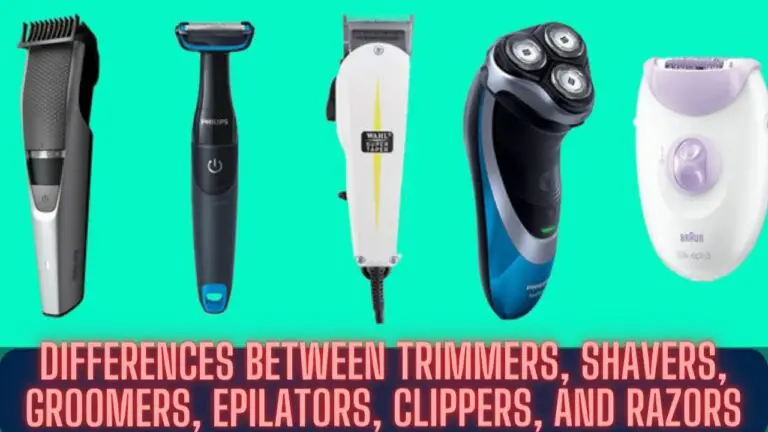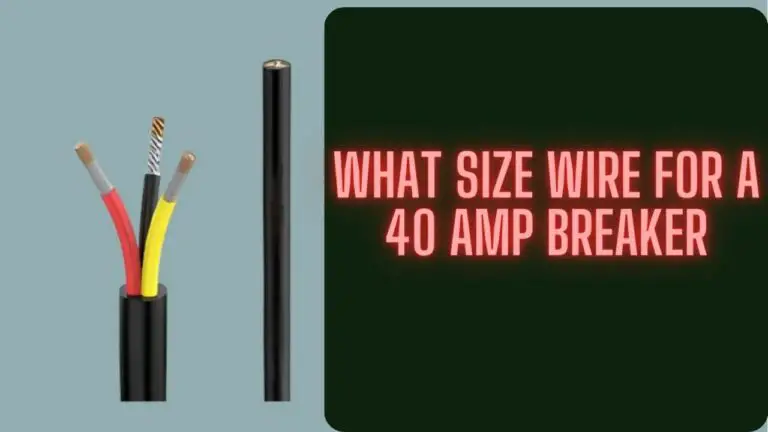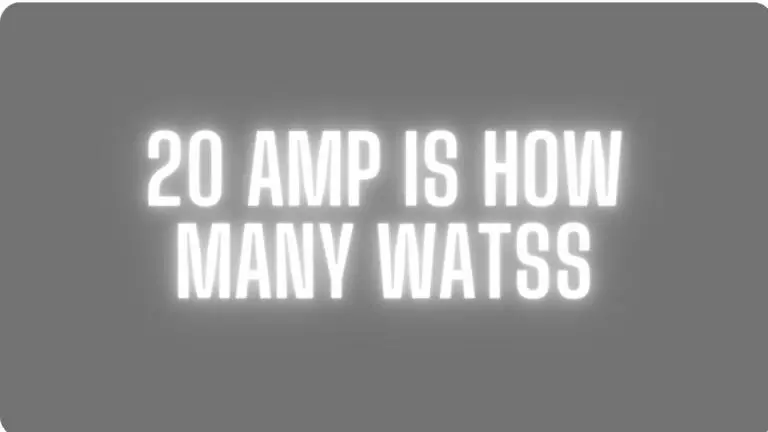Does USB 2.0 Work With 3.0?
Introduction
USB 2.0:
USB 2.0, also known as Universal Serial Bus 2.0, was introduced in the year 2000. It quickly became the standard interface for connecting peripherals to computers and other devices due to its ease of use and wide compatibility. USB 2.0 offers data transfer rates of up to 480 Mbps (megabits per second), making it suitable for a variety of devices such as keyboards, mice, printers, and external storage drives. However, as technology advanced, the demand for faster data transfer speeds increased, leading to the development of USB 3.0. In this article, we will talk about does USB 2.0 work with 3.0?
USB 3.0:
USB 3.0, also known as SuperSpeed USB, was introduced in 2008 as the successor to USB 2.0. One of the key features of USB 3.0 is its significantly faster data transfer rates compared to USB 2.0. USB 3.0 supports speeds of up to 5 Gbps (gigabits per second), which is more than ten times faster than USB 2.0. This makes it ideal for transferring large files quickly, such as high-definition videos or large backups.
In addition to faster data transfer speeds, USB 3.0 also introduced other improvements, such as increased power efficiency, improved power management, and better support for multimedia applications. USB 3.0 ports are typically color-coded blue to distinguish them from USB 2.0 ports, which are usually black or white.
Overall, USB 3.0 represents a significant advancement in connectivity technology, offering faster speeds and improved performance compared to its predecessor, USB 2.0. However, despite these improvements, USB 3.0 remains backward compatible with USB 2.0, ensuring that older devices can still be used with newer computers and vice versa.
1. Data Transfer Speed:
- USB 2.0: Offers data transfer rates of up to 480 Mbps (megabits per second).
- USB 3.0: Offers data transfer rates of up to 5 Gbps (gigabits per second), which is significantly faster than USB 2.0. Some USB 3.0 devices even support higher speeds, such as USB 3.1 and USB 3.2, which offer speeds up to 10 Gbps and 20 Gbps, respectively.
2. Power Consumption:
- USB 2.0: Typically consumes more power compared to USB 3.0.
- USB 3.0: Offers improved power efficiency and management, leading to reduced power consumption compared to USB 2.0. This is particularly beneficial for battery-powered devices, such as laptops and mobile devices.
3. Cable Design:
- USB 2.0: Uses a standard USB Type-A connector for both host and peripheral devices.
- USB 3.0: Introduces a new connector design, with an additional set of pins for faster data transfer. The standard USB 3.0 connector is backward compatible with USB 2.0 ports, but to take advantage of USB 3.0 speeds, both the cable and the ports must support USB 3.0 specifications. USB 3.0 ports are typically color-coded blue to distinguish them from USB 2.0 ports.
4. Compatibility:
- USB 2.0: Backward compatible with USB 1.1 devices, allowing older devices to connect to USB 2.0 ports.
- USB 3.0: Backward compatible with USB 2.0 and USB 1.1 devices, ensuring compatibility with a wide range of peripherals and devices. USB 3.0 devices can also connect to USB 2.0 ports, but they will operate at USB 2.0 speeds.
5. Performance and Applications:
- USB 2.0: Suitable for basic peripherals such as keyboards, mice, printers, and low-capacity storage devices.
- USB 3.0: Offers significantly faster speeds, making it ideal for high-bandwidth applications such as external hard drives, solid-state drives (SSDs), high-definition video cameras, and other data-intensive devices. The increased speed of USB 3.0 also enables faster charging of compatible devices.
Compatibility between USB 2.0 and USB 3.0 Devices
Compatibility between USB 2.0 and USB 3.0 devices is an essential aspect of their design, ensuring seamless connectivity across various hardware generations. Here’s a breakdown of their compatibility:
1. USB 2.0 Devices with USB 3.0 Ports:
- USB 2.0 devices can connect to USB 3.0 ports without any issues. The USB 3.0 ports are backward compatible with USB 2.0 devices, allowing them to operate at USB 2.0 speeds.
- Examples of USB 2.0 devices include keyboards, mice, printers, older external hard drives, and flash drives.
2. USB 3.0 Devices with USB 2.0 Ports:
- USB 3.0 devices are designed to be backward compatible with USB 2.0 ports. They can connect to USB 2.0 ports, but they will operate at USB 2.0 speeds due to the limitations of the port.
- Although USB 3.0 devices can function with USB 2.0 ports, users won’t experience the full speed benefits of USB 3.0 when connected to older ports.
- Examples of USB 3.0 devices include external hard drives, flash drives, SSDs, high-definition webcams, and some smartphones.
3. USB 3.0 Devices with USB 3.0 Ports:
- When both the device and the port are USB 3.0 compatible, users can enjoy the full benefits of USB 3.0, including faster data transfer speeds.
- USB 3.0 devices connected to USB 3.0 ports can achieve data transfer rates of up to 5 Gbps (or higher, depending on the specific USB 3.0 specification).
4. USB 3.0 Cables:
- USB 3.0 cables are designed to be backward compatible, meaning they can connect USB 2.0 devices to USB 3.0 ports and vice versa.
- However, to fully leverage the speed benefits of USB 3.0, both the cable and the ports it connects to must support USB 3.0 specifications.
5. Power Delivery:
- USB 3.0 ports often provide better power delivery compared to USB 2.0 ports. This means they can charge compatible devices faster and support more power-hungry peripherals.
- While USB 3.0 ports are backward compatible with USB 2.0 devices in terms of power delivery, the charging speed may vary depending on the specific device and port configuration.
Backward Compatibility: USB 3.0 Ports and USB 2.0 Devices
Backward compatibility is a crucial feature of USB 3.0 ports, ensuring seamless connectivity with USB 2.0 devices. Here’s how backward compatibility works in this context:
1. USB 3.0 Port Design:
- USB 3.0 ports are designed to accommodate both USB 3.0 and USB 2.0 devices. Physically, they feature the standard rectangular shape with an additional set of pins for USB 3.0 functionality.
- The backward compatibility of USB 3.0 ports is achieved through the incorporation of legacy support for USB 2.0 devices.
2. Connector Compatibility:
- USB 2.0 devices utilize the standard USB Type-A or Type-B connectors for connection.
- USB 3.0 ports are equipped with the same Type-A or Type-B connectors, allowing USB 2.0 devices to plug into USB 3.0 ports without any issues.
3. Data Transfer Rates:
- When a USB 2.0 device is connected to a USB 3.0 port, it operates at USB 2.0 speeds, which have a maximum data transfer rate of 480 Mbps (megabits per second).
- This means that while connected to a USB 3.0 port, the USB 2.0 device won’t benefit from the higher speeds offered by USB 3.0.
4. Power Delivery:
USB 3.0 ports typically provide the same power delivery capabilities as USB 2.0 ports. This means they can supply power to USB 2.0 devices for charging or operation as needed.
5. Plug-and-Play Compatibility:
USB 2.0 devices can be plugged into USB 3.0 ports without requiring any additional drivers or software. The operating system recognizes the device and facilitates communication between the device and the computer seamlessly.
6. Universal Compatibility:
- The backward compatibility of USB 3.0 ports ensures that users can continue to use their existing USB 2.0 devices with newer computers and devices equipped with USB 3.0 ports.
- This universal compatibility minimizes the need for adapters or specialized cables when transitioning to USB 3.0 technology.
In summary, USB 3.0 ports maintain backward compatibility with USB 2.0 devices, allowing users to connect their older peripherals and accessories to newer computers and devices effortlessly. This ensures a smooth transition to the higher-speed USB 3.0 standard while preserving compatibility with existing hardware.
Forward Compatibility: USB 2.0 Ports and USB 3.0 Devices
Forward compatibility, particularly regarding USB 2.0 ports and USB 3.0 devices, operates differently from backward compatibility. Let’s delve into how USB 2.0 ports interact with USB 3.0 devices:
1. Physical Compatibility:
USB 3.0 devices typically use the same USB Type-A or Type-B connectors as USB 2.0 devices. Physically, they’re identical, allowing them to plug into USB 2.0 ports without any issues.
2. Data Transfer Rates:
When a USB 3.0 device is connected to a USB 2.0 port, it operates at USB 2.0 speeds rather than its native USB 3.0 speeds. USB 2.0 ports have a maximum data transfer rate of 480 Mbps, significantly slower than USB 3.0’s potential 5 Gbps (or higher) speed.
3. Power Delivery:
USB 2.0 ports provide power to connected devices, just like USB 3.0 ports. However, USB 3.0 devices connected to USB 2.0 ports may not benefit from higher power delivery capabilities that some USB 3.0 ports offer.
4. Plug-and-Play Compatibility:
USB 3.0 devices are designed for plug-and-play compatibility with USB 2.0 ports. Users can connect USB 3.0 devices to USB 2.0 ports without needing additional drivers or software.
5. Compatibility Limitations:
While USB 3.0 devices can connect to USB 2.0 ports, users won’t experience the enhanced data transfer speeds that USB 3.0 offers. This limitation is due to the slower speed capabilities of USB 2.0 ports.
6. Universal Compatibility:
Forward compatibility ensures that USB 3.0 devices can be used with older computers and devices equipped only with USB 2.0 ports. This allows users to upgrade their peripherals to USB 3.0 without immediately needing a computer with USB 3.0 ports.
7. Identification:
USB 3.0 devices may have distinguishing features such as blue connectors or logos to differentiate them from USB 2.0 devices. However, this is not always the case, so users should check device specifications for compatibility.
In essence, while USB 2.0 ports can accommodate USB 3.0 devices, they limit the device’s performance to USB 2.0 speeds. However, this setup offers flexibility for users, allowing them to upgrade their peripherals to USB 3.0 gradually without requiring immediate upgrades to their computers or devices.
Performance Comparison: USB 2.0 vs. USB 3.0
Comparing the performance of USB 2.0 and USB 3.0 reveals significant differences in data transfer speeds and overall capabilities. Here’s a breakdown of the performance comparison:
1. Data Transfer Speed:
- USB 2.0: Offers maximum data transfer rates of up to 480 Mbps (megabits per second). This speed is suitable for basic peripherals and moderate file transfers.
- USB 3.0: Offers maximum data transfer rates of up to 5 Gbps (gigabits per second), significantly faster than USB 2.0. USB 3.0’s higher speed makes it ideal for high-definition video transfers, large file backups, and data-intensive applications.
2. File Transfer Time:
- USB 2.0: Transferring large files, such as HD videos or sizable documents, may take a considerable amount of time due to the slower data transfer rate.
- USB 3.0: Transfers the same files much more quickly compared to USB 2.0, reducing wait times and improving productivity, especially when dealing with large volumes of data.
3. Device Compatibility:
- USB 2.0: Widely supported by a vast array of devices, including keyboards, mice, printers, and older external storage drives.
- USB 3.0: While still compatible with USB 2.0 devices, USB 3.0 ports offer enhanced performance for compatible peripherals such as external hard drives, SSDs, high-definition webcams, and USB 3.0 flash drives.
4. Power Efficiency:
- USB 2.0: Generally consumes more power compared to USB 3.0 due to its older design and slower data transfer rates.
- USB 3.0: Offers improved power efficiency, helping to conserve battery life in mobile devices and reducing overall power consumption in desktop computers and peripherals.
5. Multimedia Applications:
- USB 2.0: Suitable for basic multimedia applications such as streaming audio and video, but may experience limitations when handling high-definition content or multiple data streams simultaneously.
- USB 3.0: Provides smoother performance and better responsiveness for demanding multimedia applications, including 4K video playback, high-resolution audio streaming, and real-time data recording.
6. Overall Performance Impact:
- USB 3.0’s faster data transfer speeds and improved performance capabilities have a significant impact on overall user experience, particularly for tasks involving large file transfers, multimedia editing, and data-intensive applications.
- While USB 2.0 remains sufficient for basic peripherals and moderate data transfer needs, USB 3.0 offers a substantial performance upgrade for users requiring higher speeds and enhanced capabilities.
In summary, USB 3.0 outperforms USB 2.0 in terms of data transfer speeds, file transfer times, device compatibility, power efficiency, multimedia application performance, and overall user experience. The transition to USB 3.0 represents a significant advancement in connectivity technology, providing users with faster and more efficient data transfer capabilities for their computing and multimedia needs.
Factors Affecting Compatibility
Several factors can influence the compatibility between USB 2.0 and USB 3.0 devices. Understanding these factors can help users make informed decisions when connecting peripherals or upgrading their hardware. Here are the key factors affecting compatibility:
1. Physical Connectors:
USB 2.0 and USB 3.0 devices often use the same physical connectors, such as Type-A, Type-B, or micro USB. This physical compatibility ensures that devices can be physically connected without issue.
2. Cable Compatibility:
USB 3.0 devices typically come with USB 3.0 cables that are backward compatible with USB 2.0 ports. However, using a USB 2.0 cable with a USB 3.0 device may limit the device’s performance to USB 2.0 speeds.
3. Port Design:
USB 3.0 ports are backward compatible with USB 2.0 devices, meaning USB 2.0 devices can be plugged into USB 3.0 ports without any problems. However, USB 3.0 devices may not operate at their full speed when connected to USB 2.0 ports.
4. Device Driver Support:
Both USB 2.0 and USB 3.0 devices require appropriate device drivers to communicate with the operating system. Compatibility issues may arise if the device drivers are outdated or incompatible with the system.
5. Power Delivery:
USB 3.0 ports typically provide the same power delivery capabilities as USB 2.0 ports. However, USB 3.0 devices may require higher power levels for optimal performance. In some cases, USB 3.0 devices connected to USB 2.0 ports may not receive sufficient power, affecting their functionality.
6. Operating System Support:
Compatibility between USB 2.0 and USB 3.0 devices also depends on the operating system’s support for USB standards. Older operating systems may have limited or no support for USB 3.0, resulting in compatibility issues.
7. Data Transfer Speeds:
USB 3.0 devices are designed to operate at higher data transfer speeds compared to USB 2.0 devices. When connected to USB 2.0 ports, USB 3.0 devices may not achieve their maximum speed potential.
8. Firmware Updates:
Firmware updates for USB controllers and devices can improve compatibility and performance. It’s essential to keep firmware up to date to ensure optimal compatibility between USB 2.0 and USB 3.0 devices.
9. User Awareness:
Users should be aware of the capabilities and limitations of their devices and ports. Understanding compatibility factors can help users troubleshoot issues and make informed decisions when connecting peripherals or upgrading hardware.
By considering these factors, users can enhance compatibility between USB 2.0 and USB 3.0 devices, ensuring seamless connectivity and optimal performance. Regular updates, proper cable management, and awareness of device specifications are essential for maintaining compatibility in diverse computing environments.
FAQS
- Can I plug a USB 2.0 device into a USB 3.0 port?
- Yes, you can. USB 3.0 ports are backward compatible with USB 2.0 devices. They will work at USB 2.0 speeds.
- Will my USB 3.0 device work in a USB 2.0 port?
- Yes, USB 3.0 devices are designed to be backward compatible with USB 2.0 ports. However, they will operate at USB 2.0 speeds when connected to a USB 2.0 port.
- What are the differences in speed between USB 2.0 and 3.0?
- USB 3.0 is significantly faster than USB 2.0. USB 2.0 has a maximum data transfer rate of 480 Mbps (megabits per second), while USB 3.0 can reach up to 5 Gbps (gigabits per second), making it up to 10 times faster.
- How can I tell the difference between USB 2.0 and 3.0 ports?
- USB 3.0 ports are usually colored blue to distinguish them from USB 2.0 ports, which are typically black. However, this color coding is not always consistent, so it’s best to check your device specifications or consult the manufacturer’s documentation.
- Do I need special cables for USB 3.0 devices?
- While USB 3.0 ports are backward compatible with USB 2.0 cables, using a USB 3.0 cable can ensure optimal performance when connecting USB 3.0 devices, especially for high-speed data transfer.
- Will using a USB 2.0 device on a USB 3.0 port affect its performance?
- No, connecting a USB 2.0 device to a USB 3.0 port will not affect its performance. However, it will operate at USB 2.0 speeds, so you won’t experience the faster data transfer rates that USB 3.0 offers.
- Can I mix USB 2.0 and 3.0 devices on the same USB hub?
- Yes, you can. USB hubs that support both USB 2.0 and 3.0 devices are available and will work without issues. However, keep in mind that the overall speed of the hub will be limited by the slowest device connected to it.
Conclusion
In conclusion, the compatibility between USB 2.0 and USB 3.0 devices is a crucial aspect of modern computing. Both USB standards offer distinct advantages and serve different needs, but their compatibility ensures seamless connectivity and interoperability across various hardware configurations. Here’s a summary of the key points:
- Physical Compatibility: USB 2.0 and USB 3.0 devices often use the same physical connectors, facilitating easy connections between them.
- Backward Compatibility: USB 3.0 ports are backward compatible with USB 2.0 devices, allowing older peripherals to be used with newer computers and devices equipped with USB 3.0 ports.
- Forward Compatibility: USB 2.0 ports can accommodate USB 3.0 devices, although at USB 2.0 speeds, offering users the flexibility to upgrade peripherals gradually.
- Data Transfer Speeds: USB 3.0 provides significantly faster data transfer rates compared to USB 2.0, improving overall performance and productivity for data-intensive tasks.
- Power Delivery: USB 3.0 ports generally offer the same power delivery capabilities as USB 2.0 ports, ensuring compatibility with a wide range of devices, although power requirements may vary.
- Operating System and Driver Support: Compatibility also depends on the operating system’s support for USB standards and the availability of compatible device drivers.
- User Awareness: Users should be aware of compatibility factors and take necessary precautions to ensure optimal connectivity and performance when using USB 2.0 and USB 3.0 devices.
In essence, the compatibility between USB 2.0 and USB 3.0 devices ensures a smooth transition to newer technology while preserving support for legacy hardware. By understanding compatibility factors and making informed decisions, users can maximize the benefits of USB technology and enhance their computing experience.